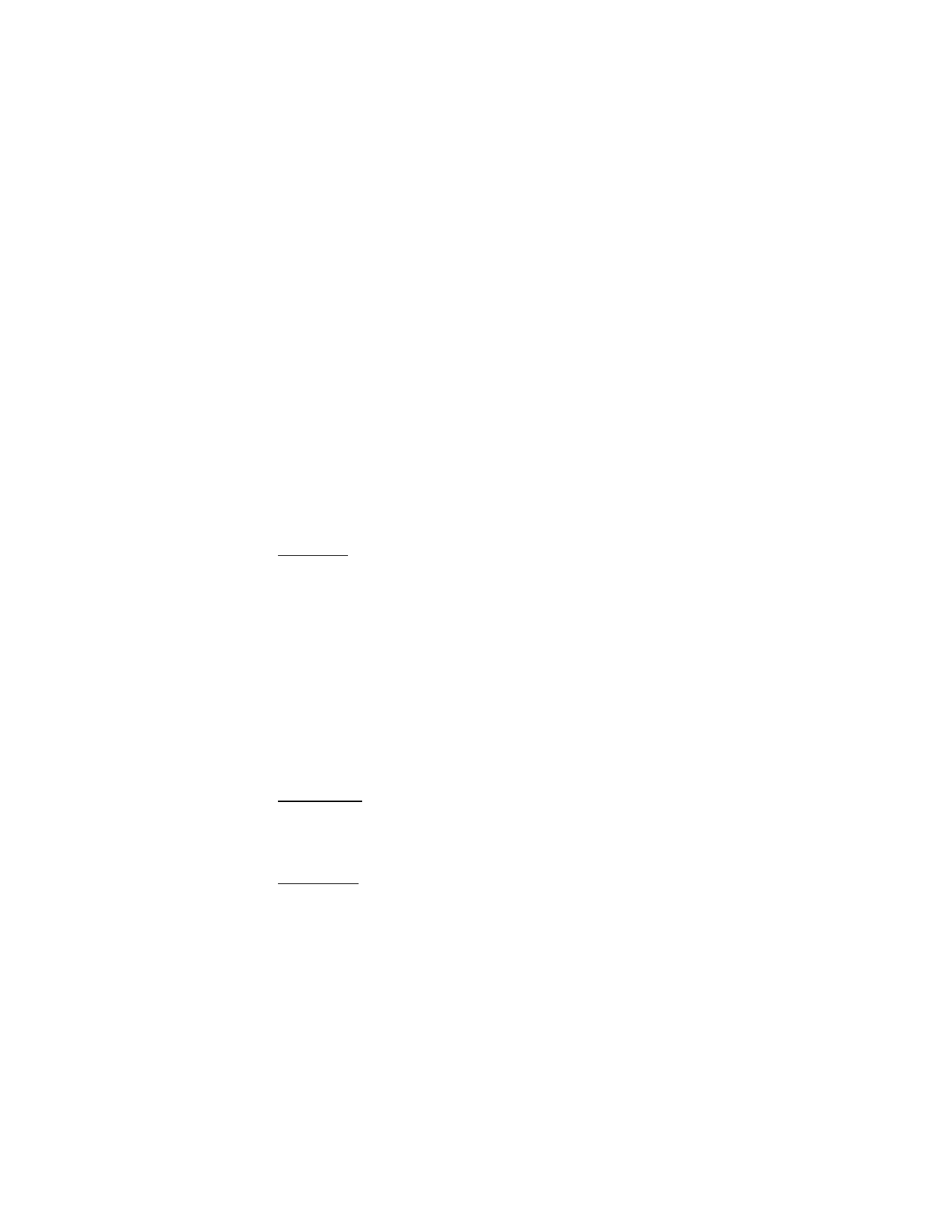
■ Main display settings
Wallpaper
You can set your device to display a background picture (wallpaper).
1. In the standby mode, select
Menu
>
Settings
>
Main display
>
Wallpaper
>
Select wallpaper
>
Images
,
Video clips
,
Graphics
,
Tones
,
Recordings
,
Themes
,
or a user-created folder >
Open
.
2. Browse your selected folder containing the graphics or image of your desired
wallpaper.
3. When you arrive at the image of your choice, select
Options
>
Set as
wallpaper
.
4. To select a set of images to rotate as wallpaper slides, select
Select slide set
>
Images
.
5. To activate or deactivate wallpaper, in the standby mode, select
Menu
>
Settings
>
Main display
>
Wallpaper
>
On
or
Off
.
Screen saver
In the standby mode, select
Menu
>
Settings
>
Main display
>
Screen saver
>
Screen saver activated
,
Screen saver deactivated
,
Screen savers
(
Image
,
Slide set
,
or
Video clip
), or
Time-out
.
Power saver
You can turn the power saver on and off. In the standby mode, select
Menu
>
Settings
>
Main display
>
Power saver
>
On
or
Off
.
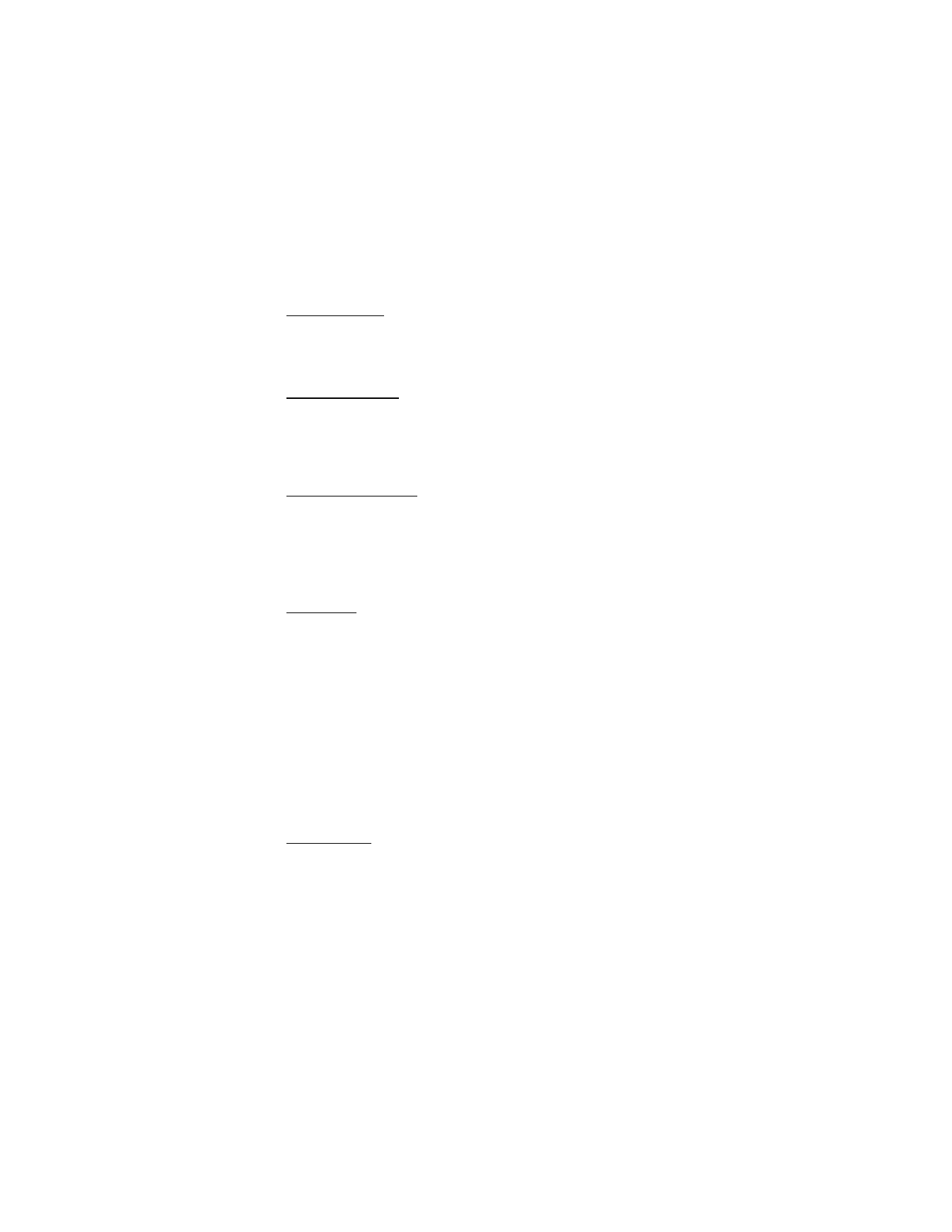
S e t t i n g s
57
Color schemes
You can change the color of some display components in your device, such as
indicators and signal bars. In the standby mode, select
Menu
>
Settings
>
Main
display
>
Color schemes
and the color scheme of your choice.
Choose a banner
Banner is a carrier-dependent feature. If your network operator supports this
feature, you can choose whether the display shows the operator logo when the
phone is in the idle state. In the standby mode, select
Menu
>
Settings
>
Main
display
>
Banner
>
Default
or
Customize
.
Backlight time-out
You can choose how long to set the backlights on. In the standby mode, select
Menu
>
Settings
>
Main display
>
Backlight time-out
>
15 seconds
or
Customize
(to enter the time-out ranging from 15 seconds to 5 minutes).