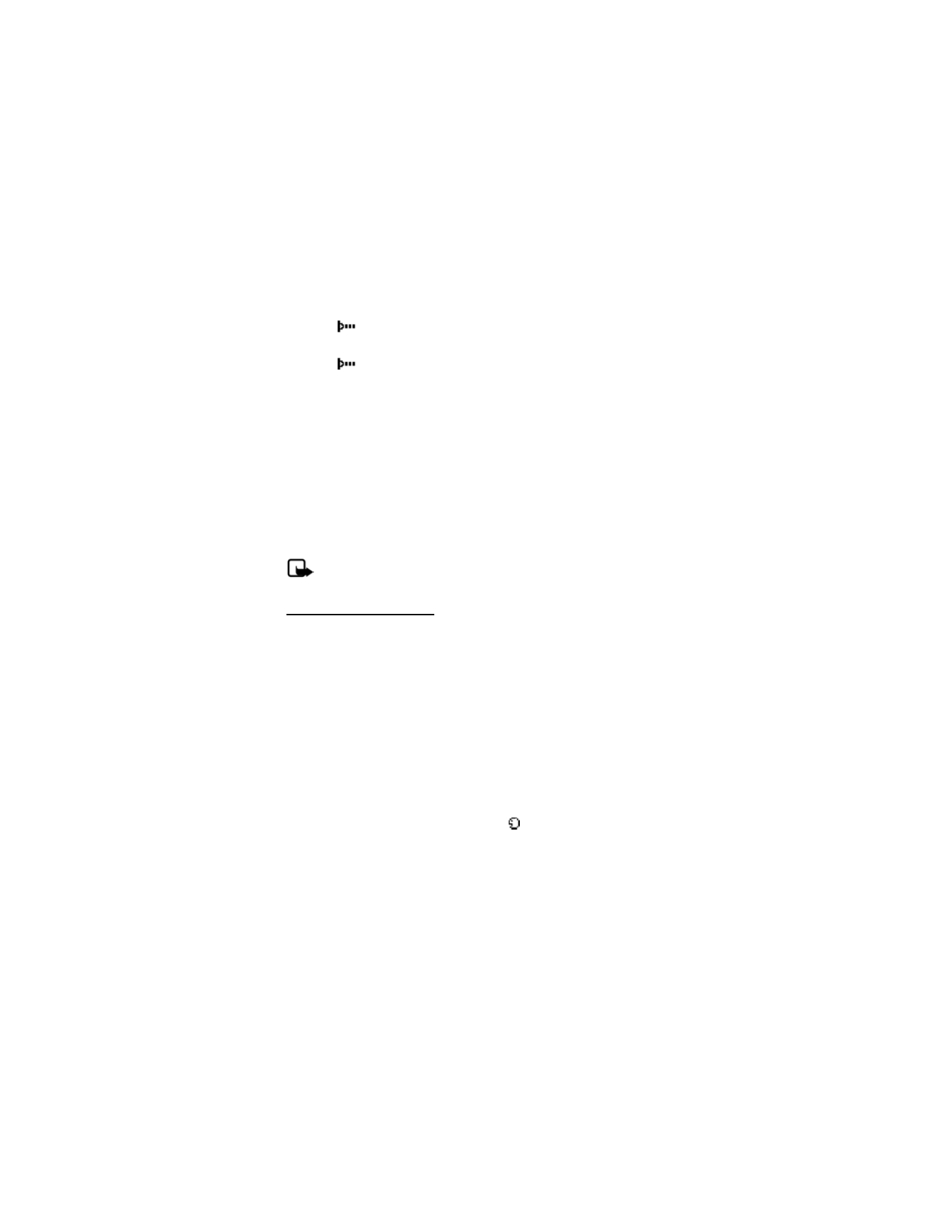
■ Voice commands and voice tags
Before using voice tags, note the following:
•
Voice tags are not language-dependent, but depend on the speaker’s voice.
•
You must say the name exactly as you said it when you recorded it.
•
Voice tags are sensitive to background noise. Record voice tags, and use them
in a quiet environment.
•
Very short names are not accepted. Use long names, and avoid similar names
for different numbers.
Note: Using voice tags may be difficult in a noisy environment or during
an emergency, so you should not rely on voice dialing in all circumstances.
Hands-free operation
You can set as many as 16 voice commands to enable hands-free operation of
certain features in your device.
Assign a voice tag to a command
Before using voice commands, you must first add a voice tag to the device function.
1. In the standby mode, select
Menu
>
Settings
>
Voice commands
.
2. Select the device function you want to tag:
Profiles
,
Voice mailbox
,
Radio
,
Infrared
,
Voice recorder
or
Call log
.
3. If necessary, select an option associated with that function.
4. Select
Start
, and speak the voice tag clearly into the microphone. Do not
select
Quit
unless you want to cancel the recording.
The device replays and saves the recorded tag.
appears next to commands
with voice tags assigned.
Activate a voice command
After you have associated a voice tag with a function in your device, to issue a
command, speak the voice tag.
1. In the standby mode, press and hold the right selection key or voice key.
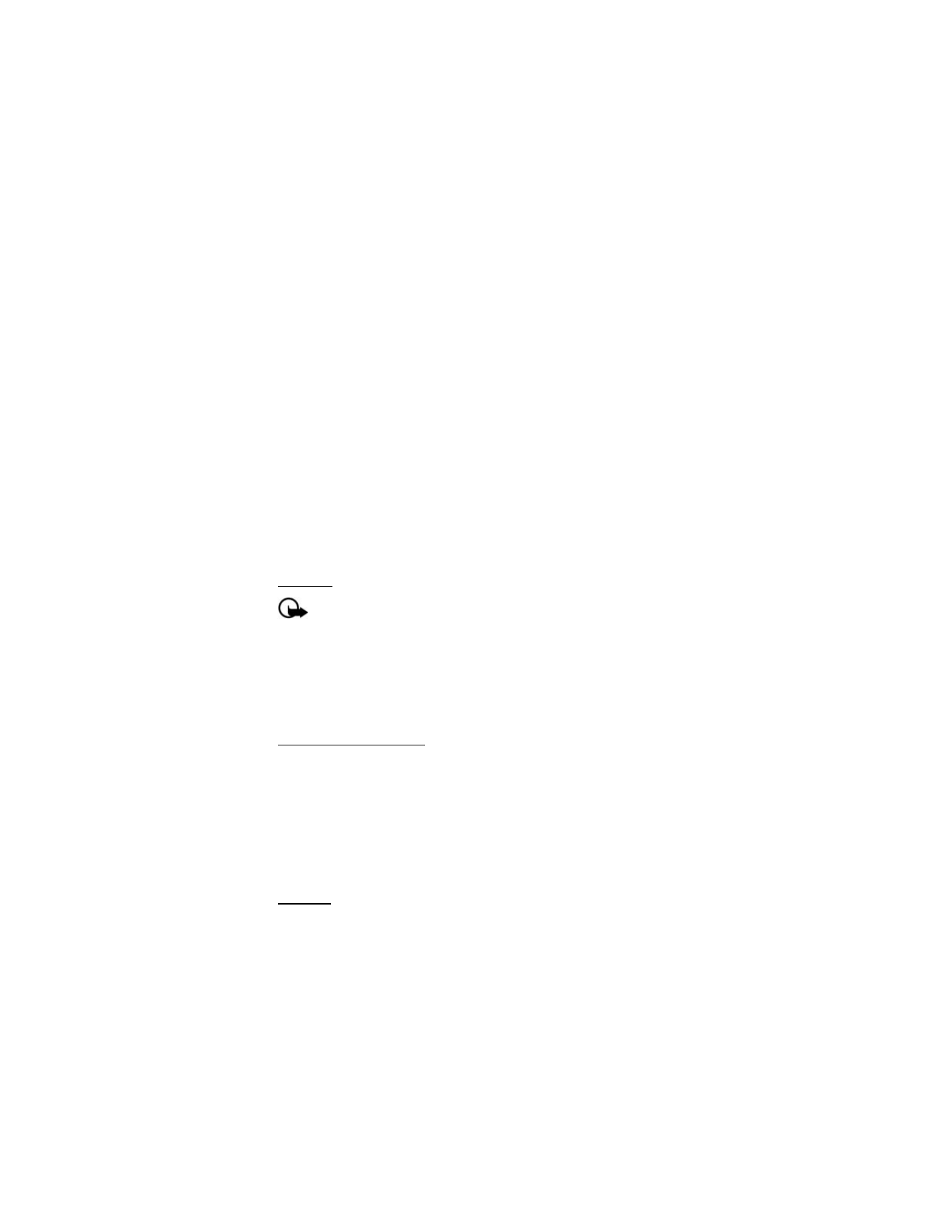
S e t t i n g s
66
2. With
Speak now
displayed, pronounce the voice tag clearly into the microphone.
With the voice tag found, the device displays
Found:
, and plays the recognized
voice tag through the earpiece. The function you requested is activated.
Options
After you have associated a voice tag to a command, you can select one of the
following options:
Playback
—Listen to the voice command tag.
Change
—Change the voice command.
Delete
—Erase the voice command tag.