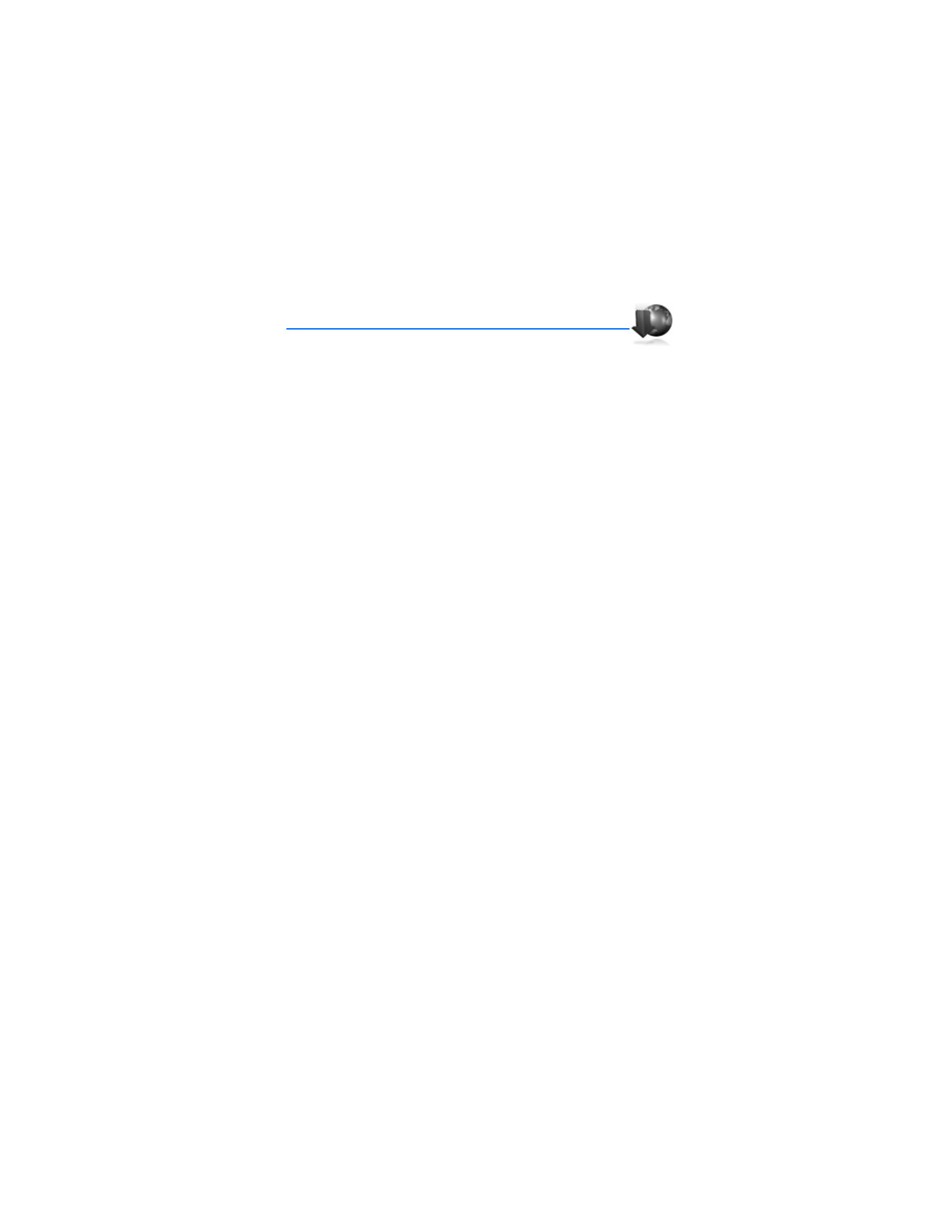
■ Navigate the mobile Internet
Since your device screen is much smaller than a computer screen, mobile Internet
content is displayed differently than you may be accustomed to seeing. This
section contains guidelines for using the keys to navigate a WAP site.
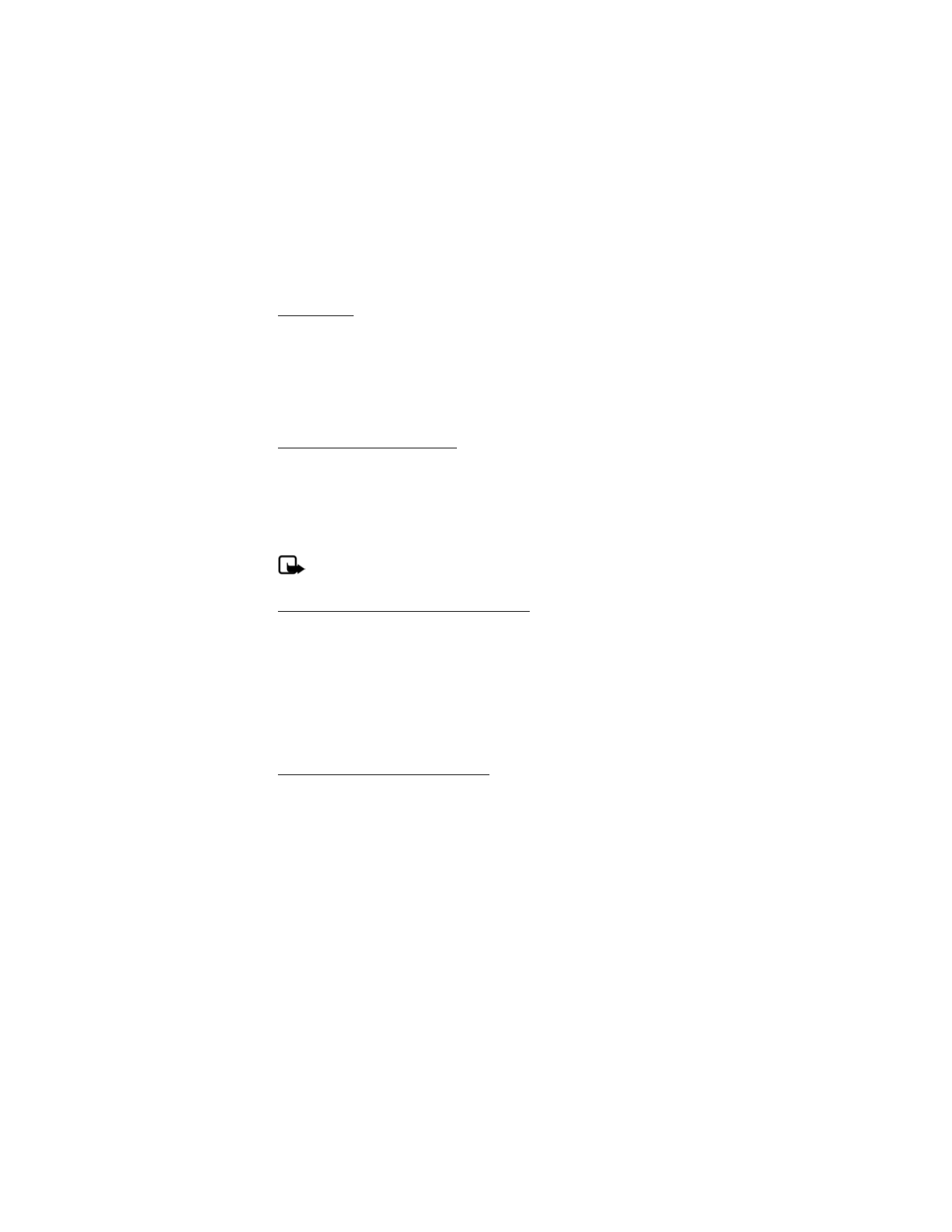
M o b i l e w e b
82
Phone keys
•
Press the power key to display the minibrowser home screen.
•
Scroll up or down to browse the WAP site.
•
Select an item.
•
To enter letters and numbers, press a key from 0–9.
•
To enter special characters, press *.
Receive a call while online
If your data connection is not active, you may still be able to receive a voice call
while using the WAP browser.
•
To answer the incoming call, press the call key.
•
To reject the incoming call, press the end key (a carrier-dependent feature).
While in the voice call, you are not able to load new pages in the browser.
Note: If your data connection is active, the incoming calls are
automatically forwarded to voice mail, depending on your carrier.
Make an emergency call while online
You can end your data connection and make an emergency call.
1. To close your mobile Internet connection, press the end key.
2. Press the end key as many times as needed to clear the display and ready the
device for calls.
3. Enter the emergency number for your present location (for example, 911).
Emergency numbers vary by location.
4. Press the call key.
Clear the cache and disconnect
A cache is a memory location that is used to store data temporarily. If you have
tried to access or have accessed confidential information requiring passwords,
empty the cache after each use. The information or services you have accessed
are stored in the cache. To empty the cache while in the browser menu, select
Navigate > Advanced > Clear > Cache from the home page. To clear the cache
and power off your device, press and hold the power key.
To close your mobile internet connection while browsing, press the end key.
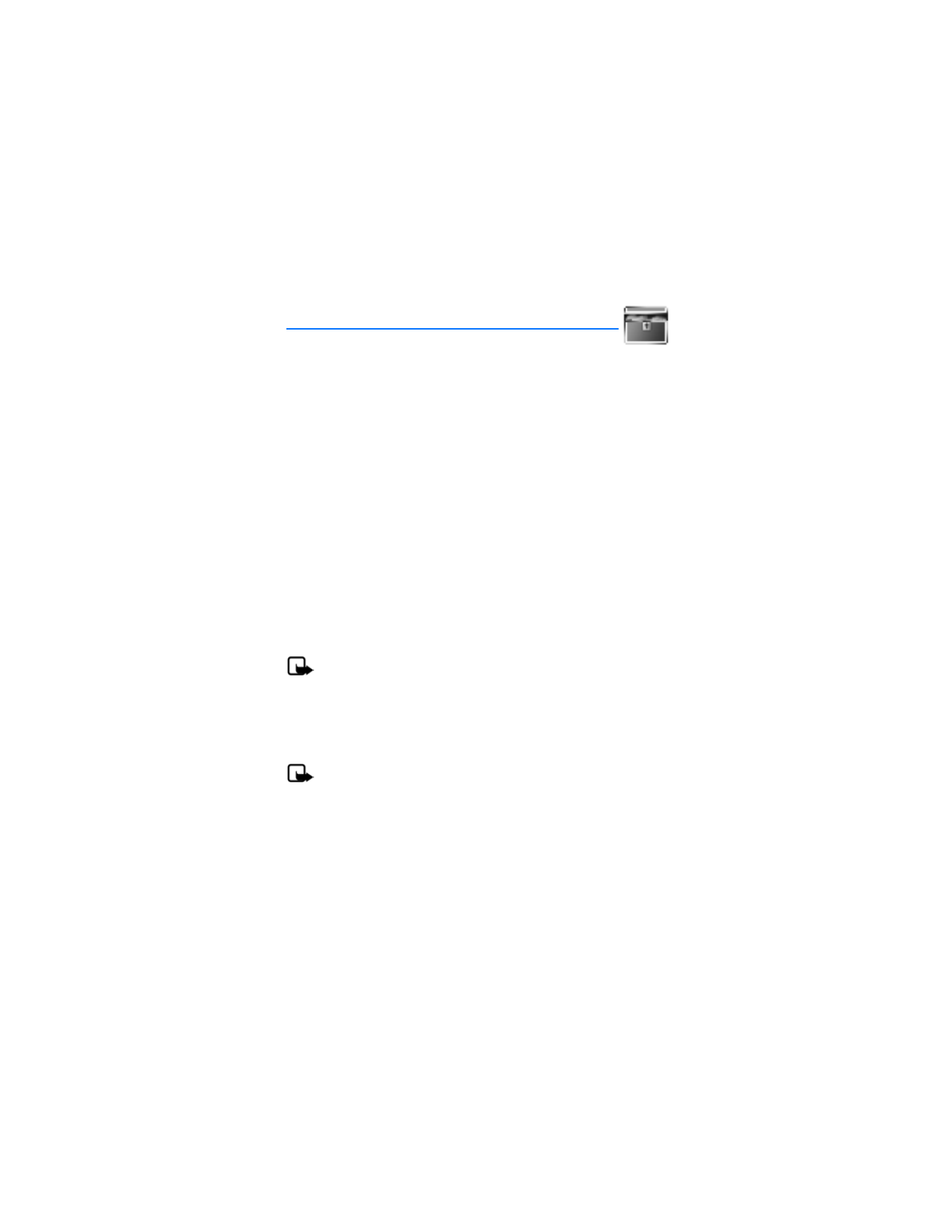
E x t r a s
83