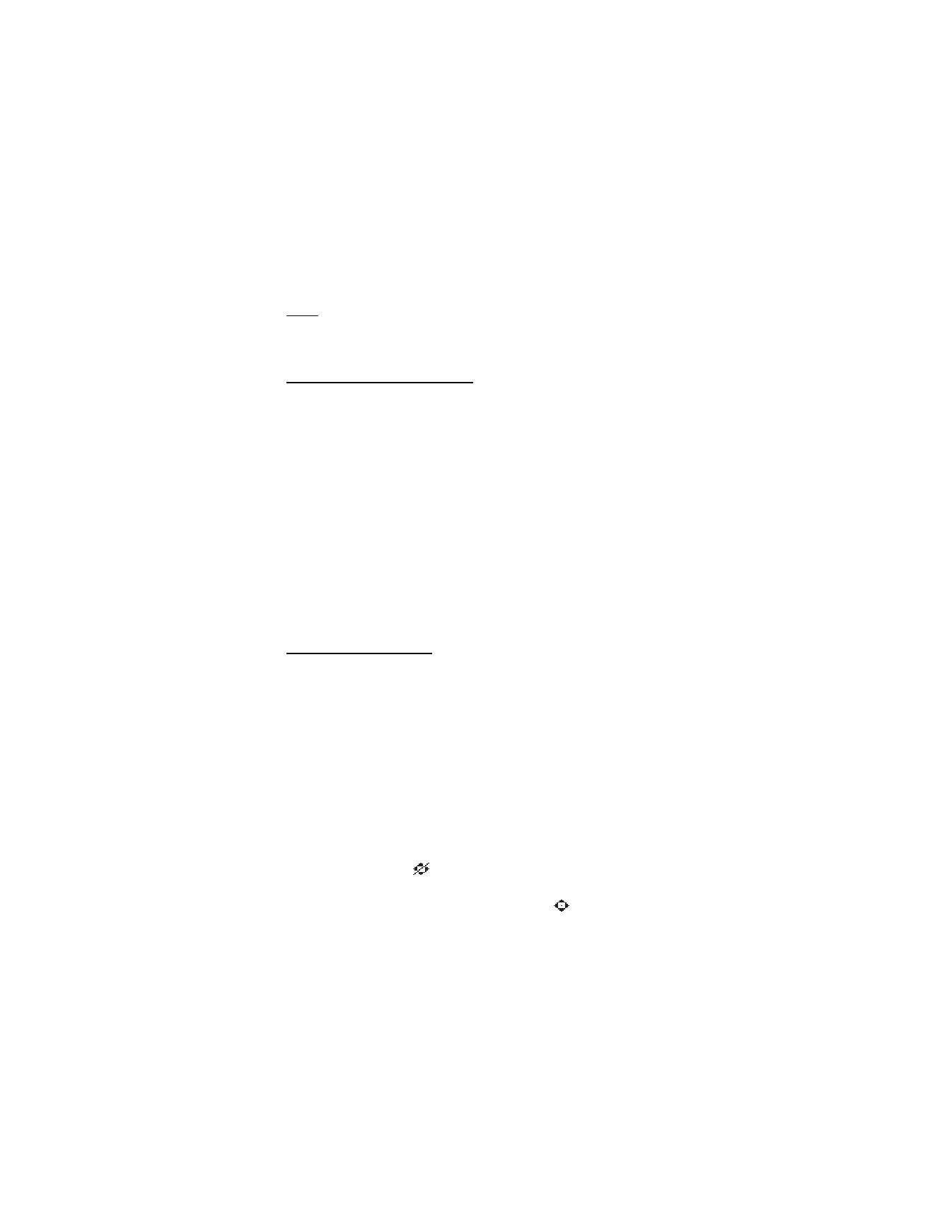
■ Call settings
Location info sharing
Location info sharing is available for the Nokia 6155i device. Location info
sharing is a network service. See "Network services," p. 5.
If your wireless service provider supports this feature, then location info sharing
allows the device to share position information over the network. For calls to
emergency numbers, this position information may be used by the emergency
operator to determine the position of the device. The functionality and accuracy
of this feature are dependent on the network, satellite systems, and the agency
receiving the information. This feature may not function in all areas or at all times.
In the standby mode, select Menu > Settings > Call > Location info sharing >
Emergency or On.
Emergency—This is the default profile. The device location information is shared only
during an emergency call to the official emergency number programmed into your
device. The screen displays
in the upper left hand corner in the standby mode.
On—The device location information is shared with the network whenever the
device is powered on and activated. The screen displays
in the upper left
hand corner in the standby mode.
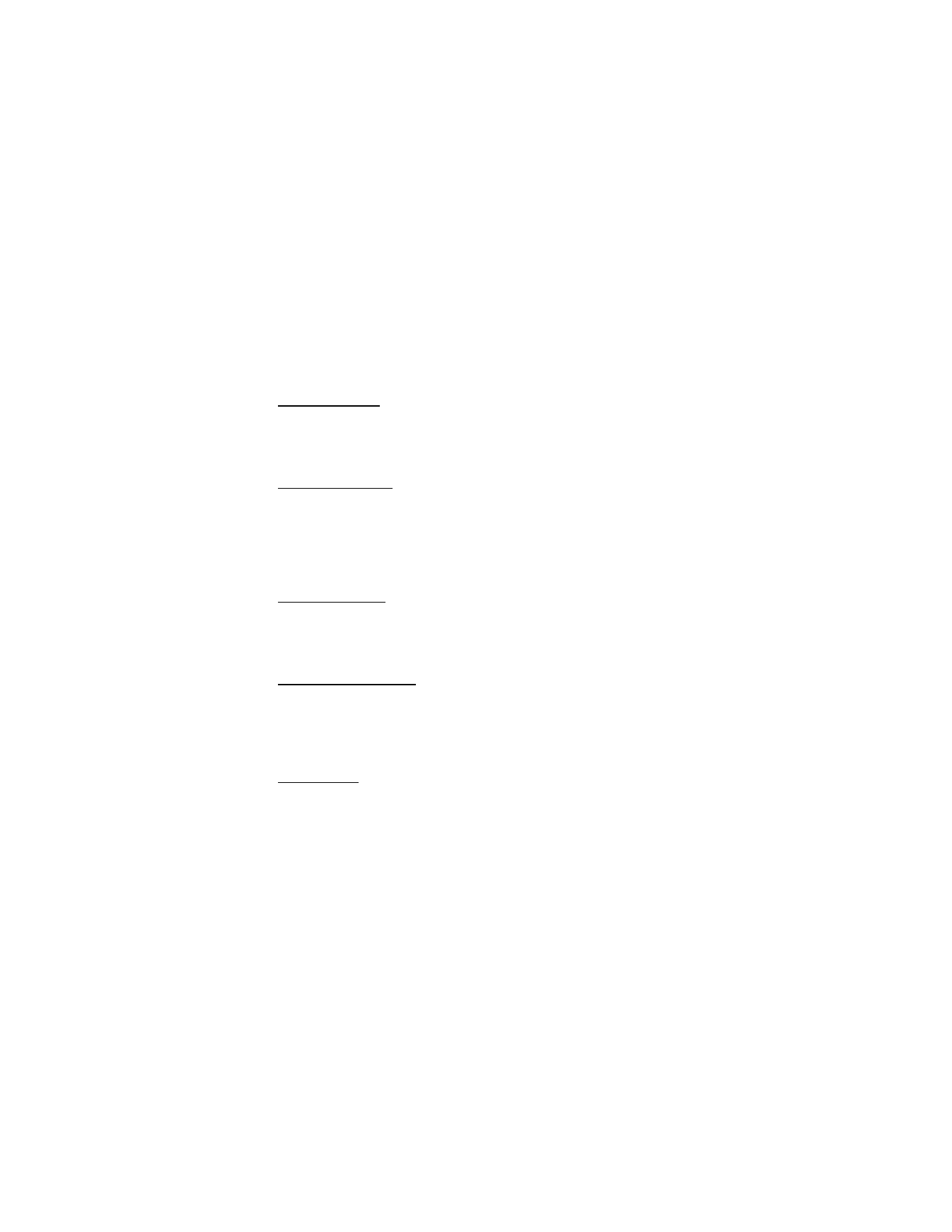
S e t t i n g s
60
Location information will always be shared with the network during emergency
calls to the official emergency number programmed into the device, regardless of
which setting is selected. After placing an emergency call the device remains in
emergency mode for 5 minutes. During this time, the location information will be
shared with the network. See "Emergency calls," p. 94.
Anykey answer
Anykey answer enables you to answer an incoming call. Briefly press any key
except the right selection or end key. In the standby mode, select
Menu
>
Settings
>
Call
>
Anykey answer
>
On
or
Off
.
Automatic redial
Occasionally, your network may experience heavy traffic, resulting in a fast busy
signal when you dial. With automatic redial activated, your device redials the
number (number of times is specified by the network), and notifies you when the
network is available. In the standby mode, select
Menu
>
Settings
>
Call
>
Automatic redial
>
On
or
Off
.
1-touch dialing
You can activate or deactivate 1-touch dialing. In the standby mode, select
Menu
>
Settings
>
Call
>
1-touch dialing
>
On
or
Off
. See "Set up 1-touch
dialing," p. 41.
Open fold to answer
By default, your phone answers an incoming call when you open the fold. You can
change the default setting to have your phone not answer calls with the fold
open. In the standby mode, select
Menu
>
Settings
>
Call
>
Answer when fold is
opened
>
On
or
Off
.
Calling card
If you use a calling card for long distance calls, you can save the calling card
numbers in your device. Your device can store up to four calling cards. Contact
your calling card company for more information.
Save information
1. In the standby mode, select
Menu
>
Settings
>
Call
>
Calling card
.
2. Enter your lock code, and select
OK
. See "Change lock code," p. 68.
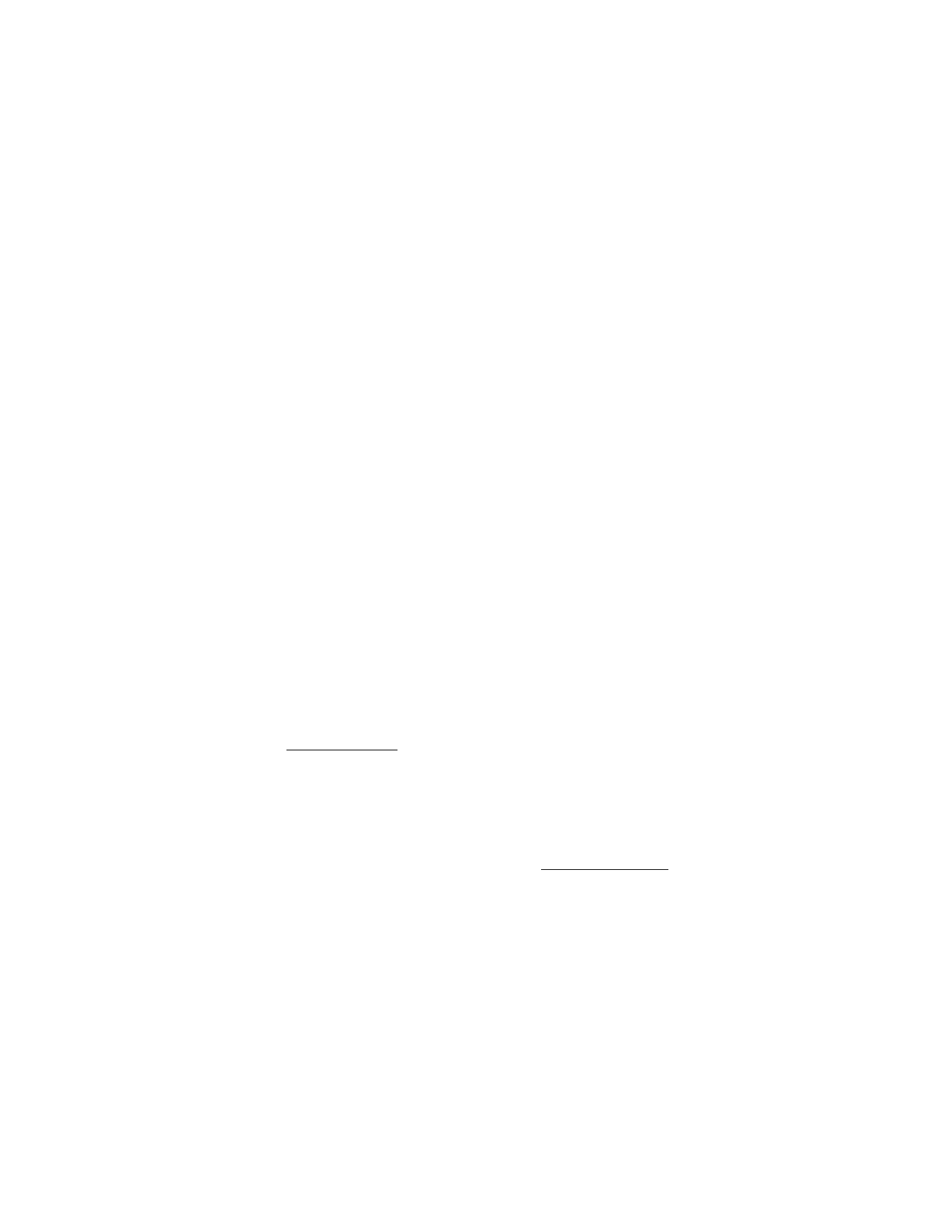
S e t t i n g s
61
3. Scroll to one of the four card memory locations, and select
Options
>
Edit
>
Dialing sequence
and one of the following sequence types:
Access no.+ phone no.+ card no.
—Dial the access number, the phone number,
then the card number (and the PIN, if required).
Access no.+ card no.+ phone no.
—Dial the access number, the card number
(and the PIN, if required), then the phone number.
Prefix+ phone no.+ card no.
—Dial the prefix (numbers that must precede the
phone number) and phone number you want to dial, then the card number
(and the PIN, if required).
4. Enter the required information (access number or prefix and card number),
and select
OK
to confirm your entries.
5. Select
Card name
, enter the card name, and select
OK
.
Make calls
After you have saved your calling card information in your device, you can make a
call using your calling card.
1. In the standby mode, select
Menu
>
Settings
>
Call
>
Calling card
.
2. Enter your lock code, and select
OK
. See "Change lock code," p. 68.
3. Select your desired calling card.
4. Press the end key to return to the standby mode; then enter the phone
number, including any prefix (such as 0 or 1) that your calling card may
require when you make a calling card call. See your calling card for
instructions
5. Press and hold the call key for a few seconds until
Card call
is displayed.
6. When you hear the tone or system message, select
OK
.
Data or fax calls
Data and fax calling is a network service. See "Network services," p. 5. If your
network operator supports this feature, you can set up the device to send or
receive data and fax calls with a terminal, such as a PDA or PC, connected.
For better performance during data calls, place the device on a stationary
surface. Do not move the device or hold it in your hand during a data call.
For more information on connectivity, refer to the PC/PDA Connectivity Guide
which can be downloaded from the Nokia website at http://www.nokia.com/us.
1. In the standby mode, select
Menu
>
Settings
>
Call
>
Data/fax calls
>
Incoming data/fax call
and one of the following options:
Normal
—The device receives incoming calls as usual.
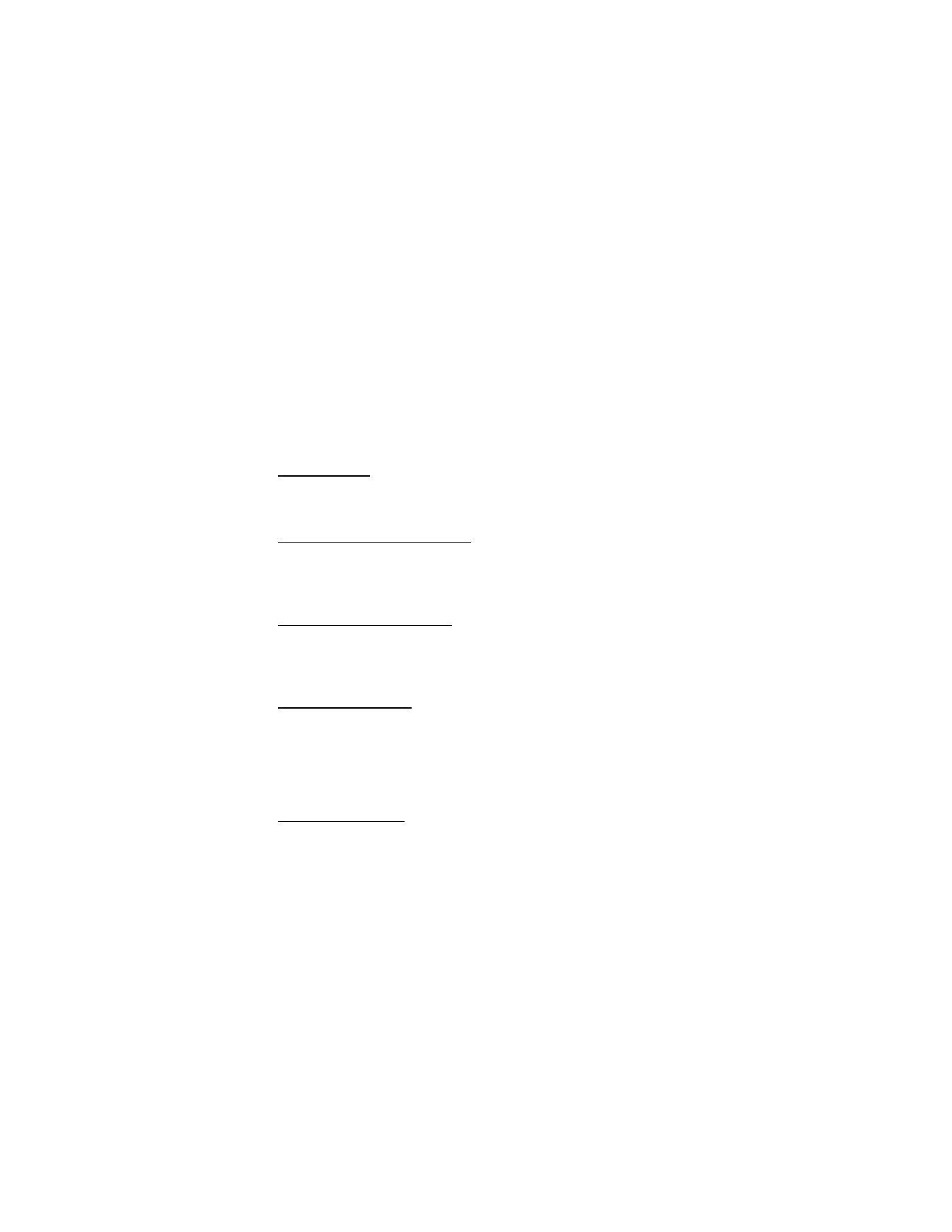
S e t t i n g s
62
Data calls only
—The device receives only data calls.
Fax calls only
—The device receives only fax calls.
2. When finished with receiving the fax or data call, repeat steps 1 and 2, and
select
Normal
.
Data transfer
You can view the transmission speed when sending or receiving data and fax
calls. In the standby mode, select
Menu
>
Settings
>
Call
>
Data/fax calls
>
Data
rate display
>
Graphic
or
Off
.
Call summary
Your device can display the time spent on a call when you hang up. In the standby
mode, select
Menu
>
Settings
>
Call
>
Call summary
>
On
or
Off
.
Ringing tone for no caller ID
You can select a different ringing tone for calls received with no caller ID. In the
standby mode, select
Menu
>
Settings
>
Call
>
Ringing tone for no caller ID
>
On
or
Off
.
Automatic service update
Your device is capable of receiving updates to wireless services sent to your
device by your network operator. In the standby mode, select
Menu
>
Settings
>
Call
>
Automatic update of service
>
On
or
Off
.
International prefix
You can store an international dialing prefix into your device. In the standby
mode, select
Menu
>
Settings
>
Call
>
International prefix
. In the standby mode,
when you enter + (press * twice) at the beginning of a phone number, your device
automatically inserts the international dialing prefix that you have stored after
you press the call key. See "Insert dialing codes," p. 35.
Video ringing tone
Select video ringing tone to replace the default audio ringing tone with the
selected video. To select video ringing tone, in the standby mode, select
Menu
>
Settings
>
Call
>
Video ringing tone
>
On
or
Off
. A video ringing tone can only be
set as a default ringing tone. It is recommended to turn off the option
Answer
when fold is opened
while using a video ringing tone.
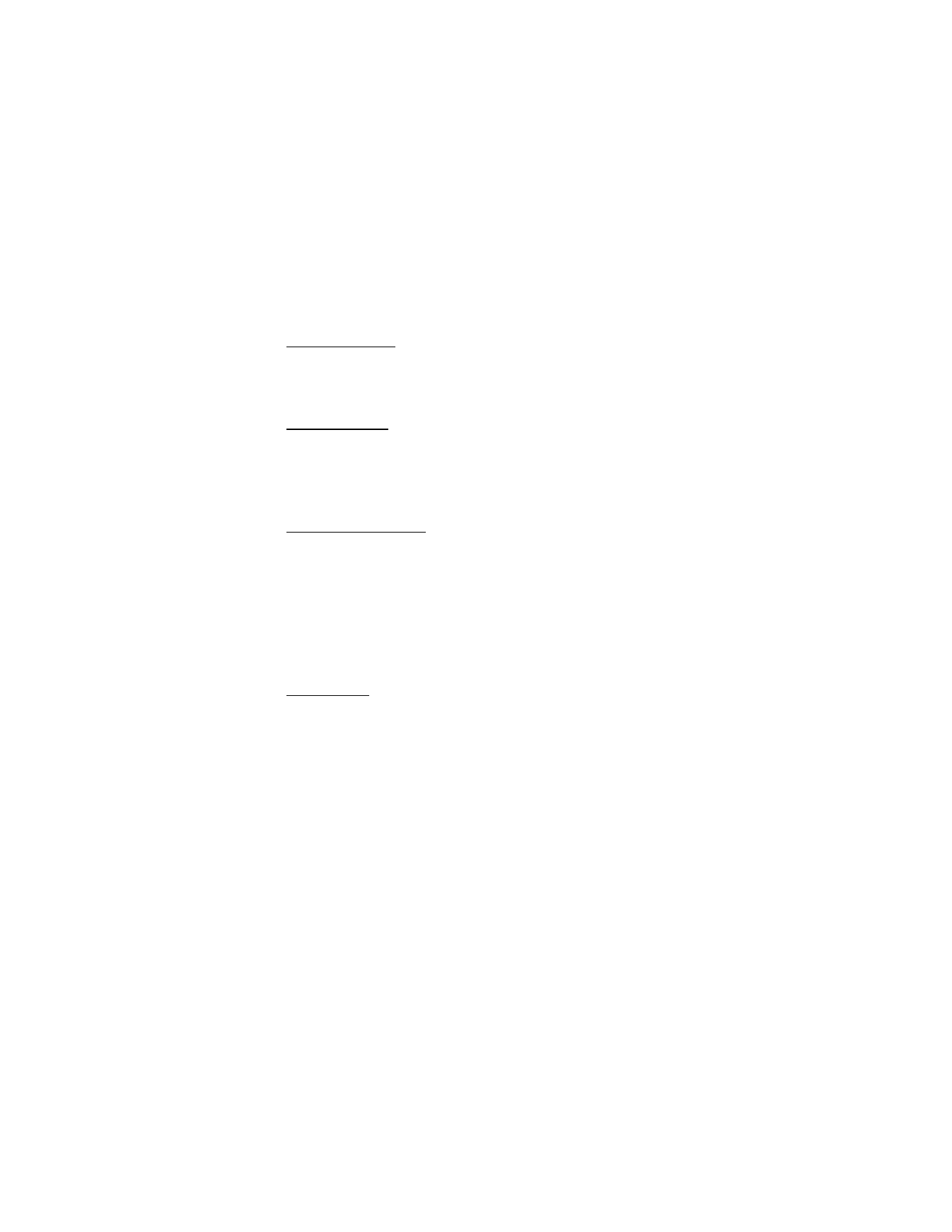
S e t t i n g s
63