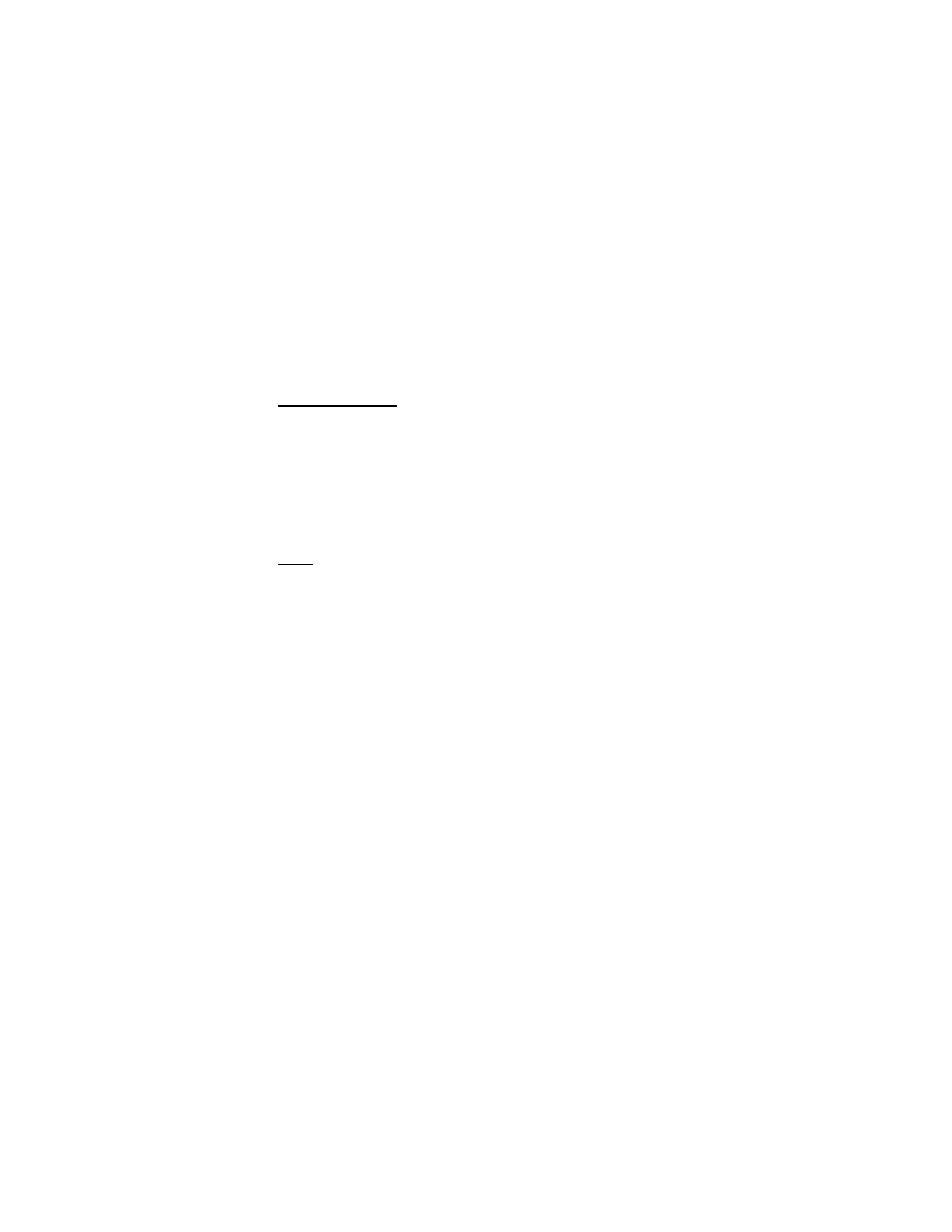
■ Calendar
The calendar keeps track of reminders, calls you need to make, meetings, and
birthdays, which can even sound an alarm for any of these events.
Monthly view provides an overview of the selected month and weeks, enabling
you to jump to a specific date. Any days or dates that appear in bold font contain
calendar notes such as a meeting or reminder.
Open
In the standby mode, select
Menu
>
Organizer
>
Calendar
, or press the right
scroll key. Scroll to move the cursor in some calendar views.
Go to a date
1. In the standby mode, select
Menu
>
Organizer
>
Calendar
>
Options
>
Go to date
.
2. Enter the date (mm:dd:yyyy), and select
OK
.
Note a specific date
You can apply five types of notes to your calendar. Your device asks for further
information depending on which note you choose. You also have the option to
set an alarm for any note you select.
1. Enter the date for which you want to set a reminder. See "Go to a date," p. 74.
2. From the monthly view (with the go-to date highlighted), select
Options
>
Make a note
and one of the following note types:
Meeting
—Enter a subject, location, and a start and end date and time.
Call
—Enter a phone number, a name, and the date and time.
Birthday
—Enter the person’s name, date and year of birth.
Memo
—Enter a subject and a start and end date.
Reminder
—Enter the subject and date of your reminder.
You are given the option to set an alarm.
3. Enter your note, and select
Save
.
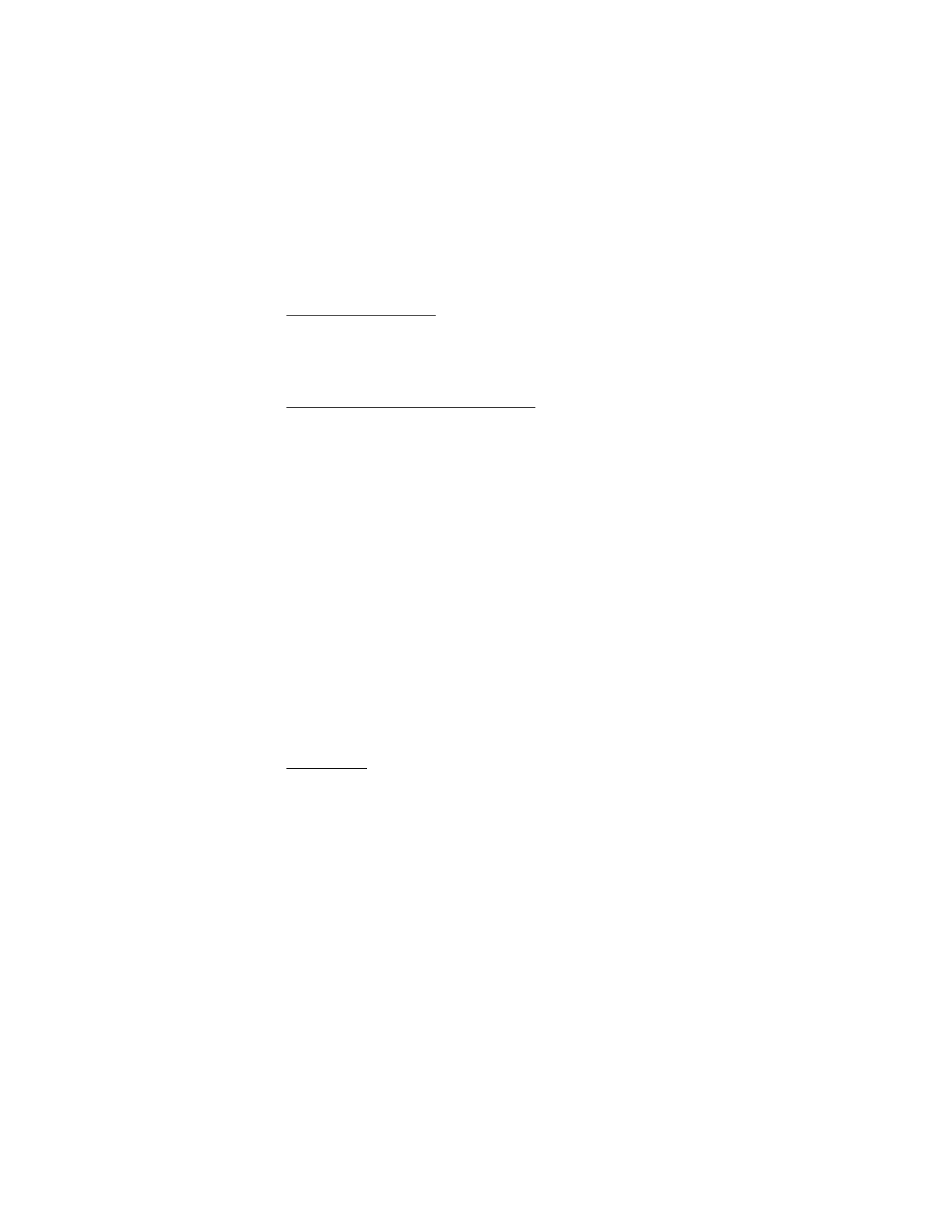
O r g a n i z e r
75
View notes (day view)
After you have created calendar notes, you can view them.
1. In the standby mode, select
Menu
>
Organizer
>
Calendar
.
2. Scroll to the date containing the note that appears in bold type, and select
View
.
Options while viewing a list of notes
1. Select
Options
while viewing a day’s note to display the following:
The options listed below are available while viewing the header of a note.
Make a note
—Create a new note for the selected date.
Delete
—Delete the note.
Edit
—Edit the note.
Move
—Move the note to another date on your calendar.
Repeat
—Set the note (except for birthday note) to recur on a regular basis
(daily, weekly, biweekly, monthly, and yearly).
Go to date
—Jump to another date on your calendar.
Go to today
—Jump to the current date on your calendar.
Send note
—Send the note to another device as a text message or in
calendar-to-calendar format by way of multimedia messages or SMS.
Copy
—Copy the note for you to paste to another date.
Settings
—Set the date and time, date and time format, the day each week
starts and whether you want your notes to autodelete after a specified time.
Go to to-do list
—Jump to the to-do list on your calendar.
2. Select an option to activate it or enter its submenu.
Send a note
1. In the standby mode, select
Menu
>
Organizer
>
Calendar
.
2. Scroll to the date that appears in bold type, containing the note you want to
send, and select
View
.
3. Scroll to the note you want to send, and select
Options
>
Send note
>
Send as
message
(
Text message
or
Multimedia msg.
),
Via calendar
, or
Via infrared
.
4. If you select
Via calendar
, enter the number for the recipient, or select
Find
to
retrieve a number from the contacts list; select
OK
.
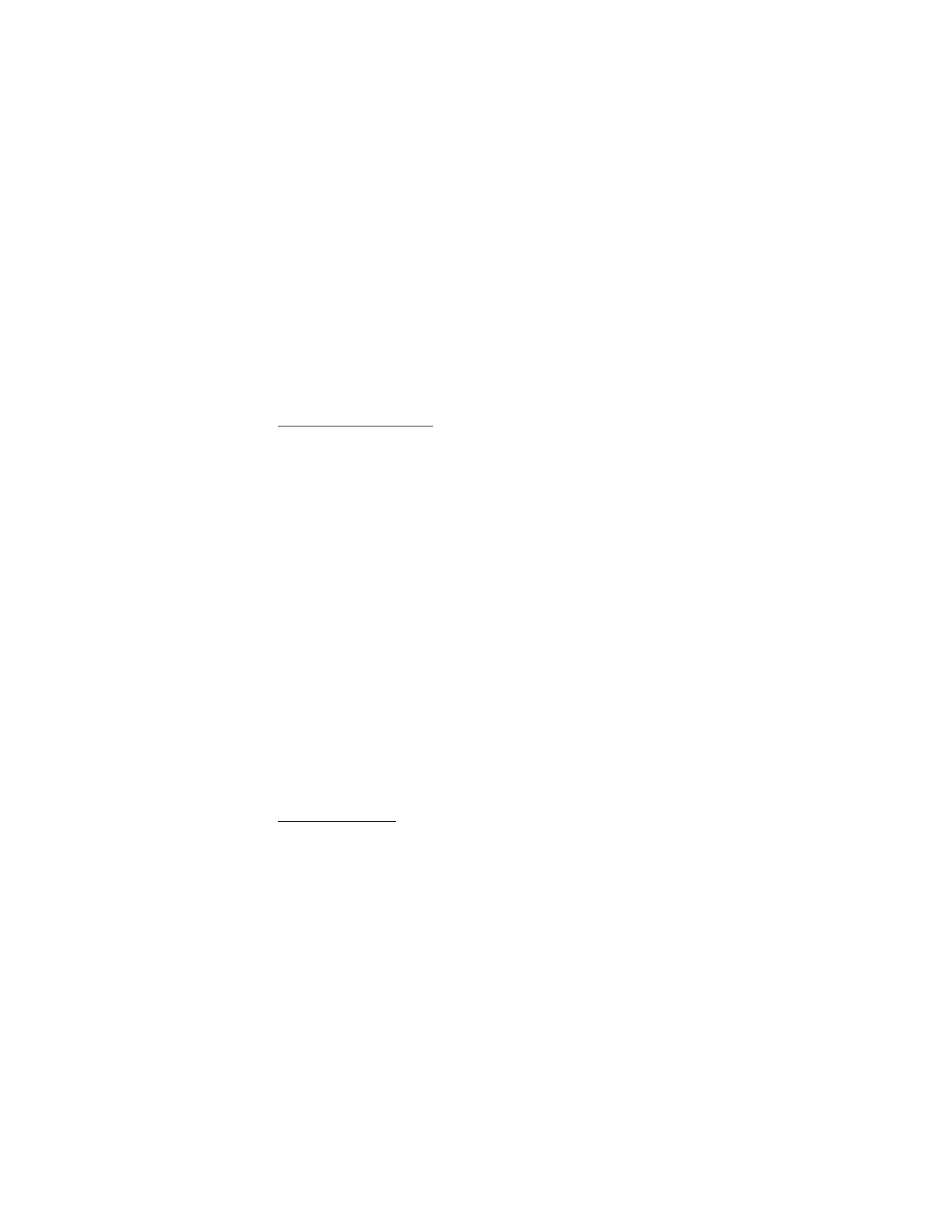
O r g a n i z e r
76
5. If you select
Send as message
(
Text message
or
Multimedia msg.
), the note
appears as a text message in the display.
•
Select
Send to
>
Send to number
,
Send to e-mail
,
Send to many
, or
Send to
distrib. list
.
•
Enter the number for the recipient, or select
Find
to retrieve a number
from the contacts list; select
Send
.
Receive calendar notes
When you receive a calendar note in calendar-to-calendar format, your device
displays
Calendar note received
.
•
To view calendar notes, select
Show
, and if necessary, scroll to view the
entire message.
•
To save calendar notes after viewing, select
Options
>
Save
.
•
To discard calendar notes after viewing, select
Exit
or
Options
>
Discard
.
When you receive a calendar note or text message, a message notification
appears in the standby mode. You can save the note in your calendar and set
an alarm for any date and time.