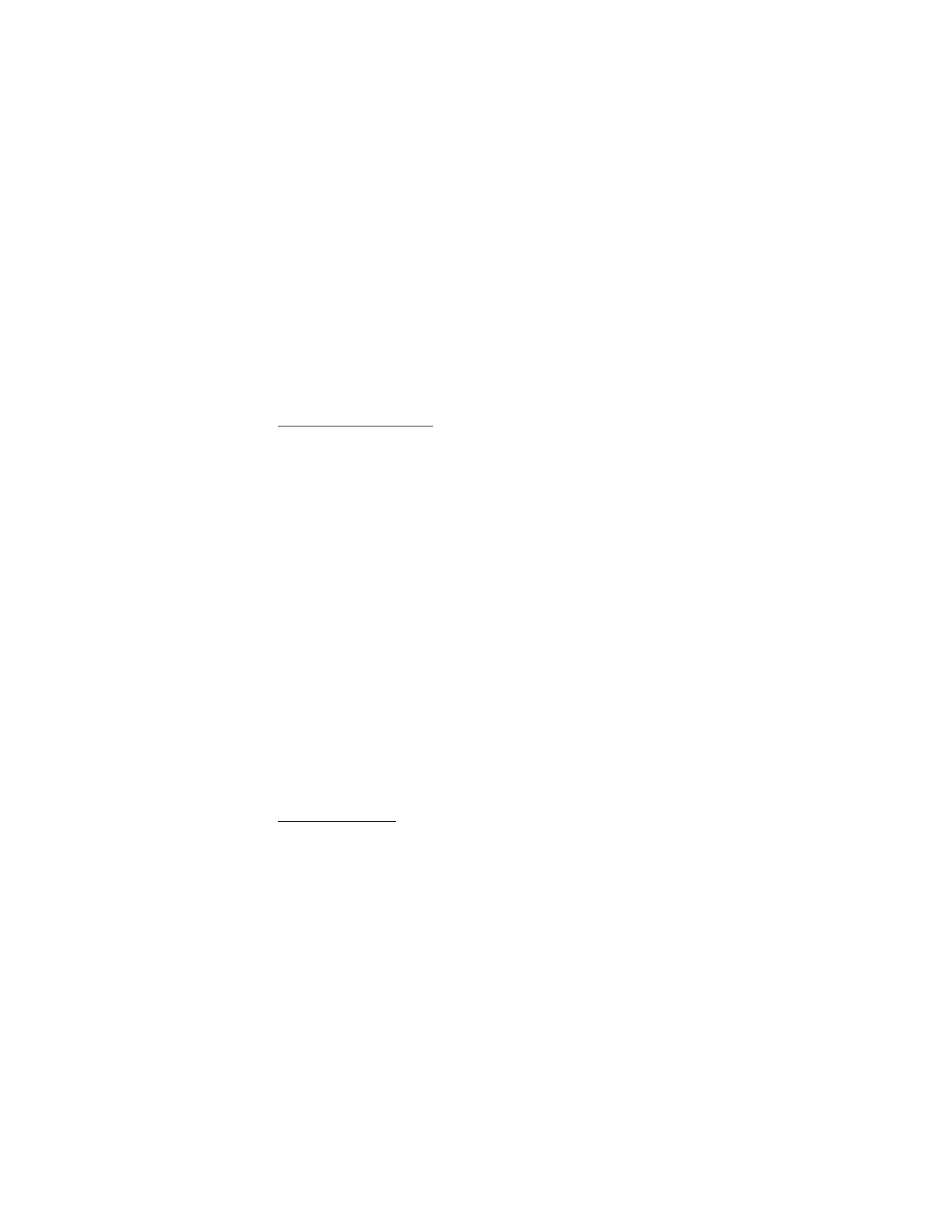
■ To-do list
Use the to-do list feature to keep track of your tasks. You can save a note for a
task, select a priority level for the note and mark it as done when you have completed
it. You can sort the notes by priority or by date.
Add a to-do note
1. In the standby mode, select
Menu
>
Organizer
>
To-do list
.
2. If there are no notes, select
Add note
.
3. Enter the subject of the to-do note, and select
Save
.
4. Select
High
,
Medium
, or
Low
priority.
5. Enter the due date and time to set the alarm.
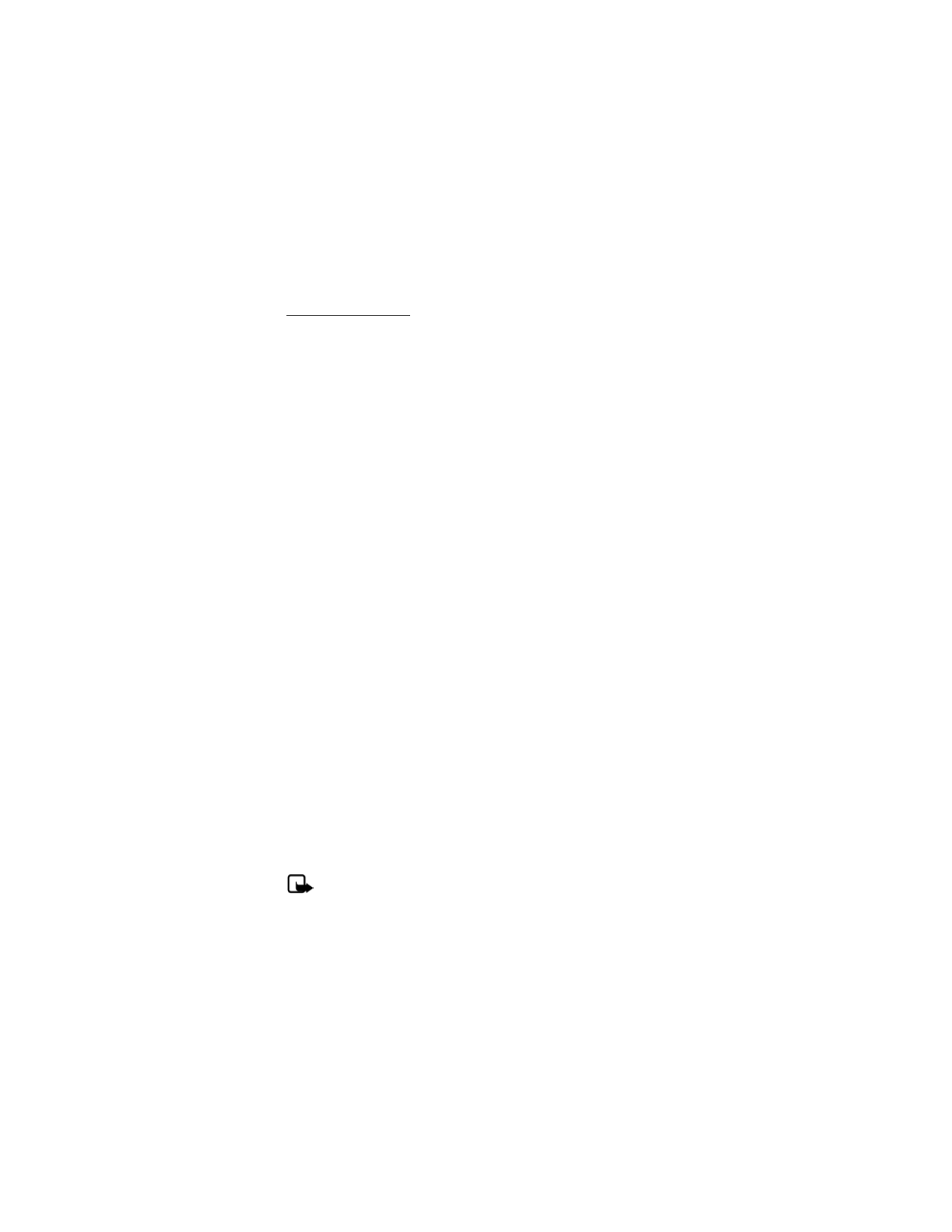
O r g a n i z e r
77
View a to-do note
1. In the standby mode, select
Menu
>
Organizer
>
To-do list
.
2. Highlight a to-do note, and select
Options
and one of the following:
Add
—Add another note.
Delete
—Delete the note.
Mark note as done
or
Mark as not done
—Mark a note or task as completed or
not; if completed, no more reminders will follow.
Sort by deadline
—Sort the notes according to their deadline.
Send
—Send the note to another device, as a text or multimedia message, or
as a calendar note to another compatible device.
Go to calendar
—Leave the to-do list, and go to the calendar.
Save to calendar
—Save the to-do note to a date on your calendar.
Delete done notes
—Delete all the completed to-do notes.
Delete all notes
—Delete all the to-do notes in the list.
3.
View
the to-do note, and select
Edit
to edit the note or
Options
to select from
the following:
Deadline
—Set a deadline for the note, listing any uncompleted notes if existing.
Mark note as done
or
Mark as not done
—Mark a note or task as completed or
not; if completed, no more reminders will follow.
Delete
—Delete the note.
Edit priority
—Change the priority to high, medium, or low.
Send
—Send the note to another device, as a text or multimedia message, or
as a calendar note to another compatible device.
Go to calendar
—Leave the to-do list, and go to the calendar.
Save to calendar
—Save the to-do note to a date on your calendar.