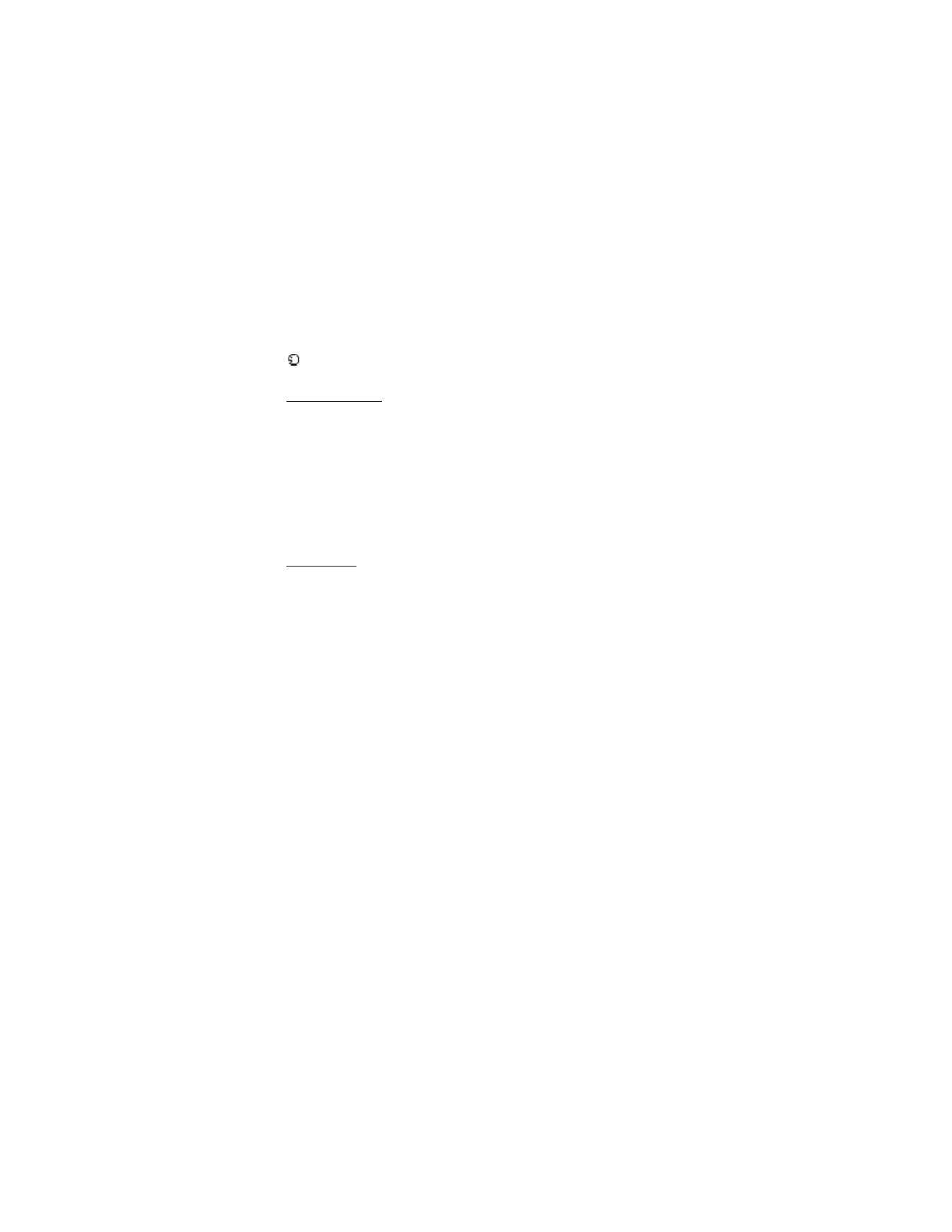
■ Edit contacts list entries
1. In the standby mode, select
Menu
>
Contacts
>
Names
, and scroll to the entry
you want to edit in your contacts list.
2. Select
Details
>
Options
and one of the following options, which may vary
depending on whether you are editing a contact listed by phone number or
contact name:
View
—View the phone number of the contact.
Add detail
—Add more details to the contact:
Name
(only available with no
name added),
Number
(
General
,
Mobile
,
Home
,
Work
, or
Fax
),
E-mail address
,
Web address
,
Street address
,
Note
,
Image
(only available with no image
added), or
Tone
.
Edit name
,
Edit number
,
Edit detail
, or
Change image
—Edit an existing
contact name, phone number, details, or image attached to the contact.
Delete
—Delete more details (
Delete number
,
Delete detail
, or
Delete detail
)
or the entire contact entry (
Delete contact
) of the contact.
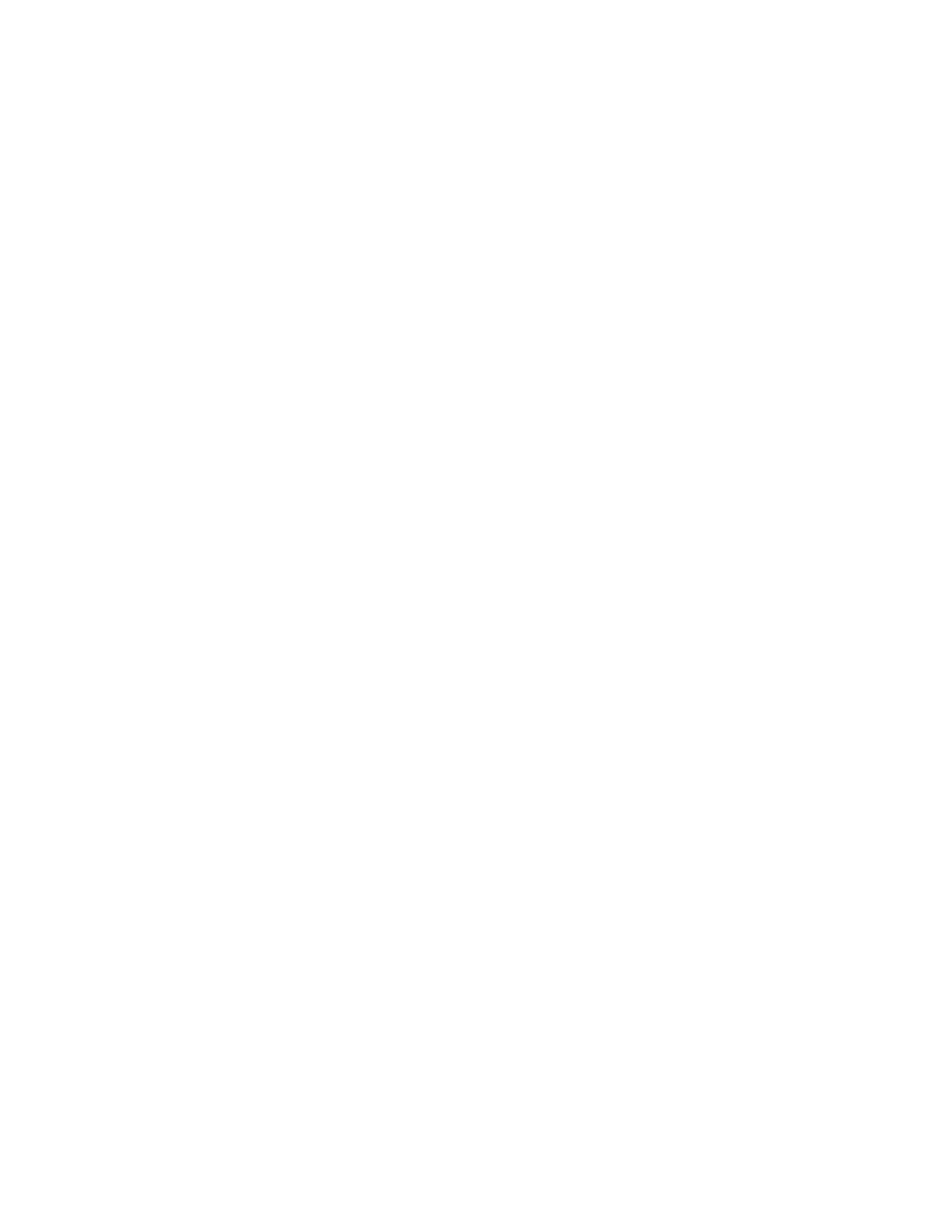
C o n t a c t s
44
Send message
—Create and send the contact a text message or
multimedia message.
Use number
—Use or save the number (available when you select a contact
listed with a contact name). Select
Options
to use the number.
Set as default
—Change the default number of the contact.
Change type
>
General
,
Mobile
,
Home
,
Work
, or
Fax
—Change the number type.
Add voice tag
or
Voice tag
—Add a voice tag to the contact with no voice tag
assigned, or select
Playback
,
Change
, or
Delete
with a voice tag assigned.
Send bus. card
—Send the contact as a business card to another device.
Caller groups
—Add the contact to an existing caller group.
1-touch dialing
—Add the contact to your 1-touch dialing list.
3. Edit the option to your preference, and select
OK
.