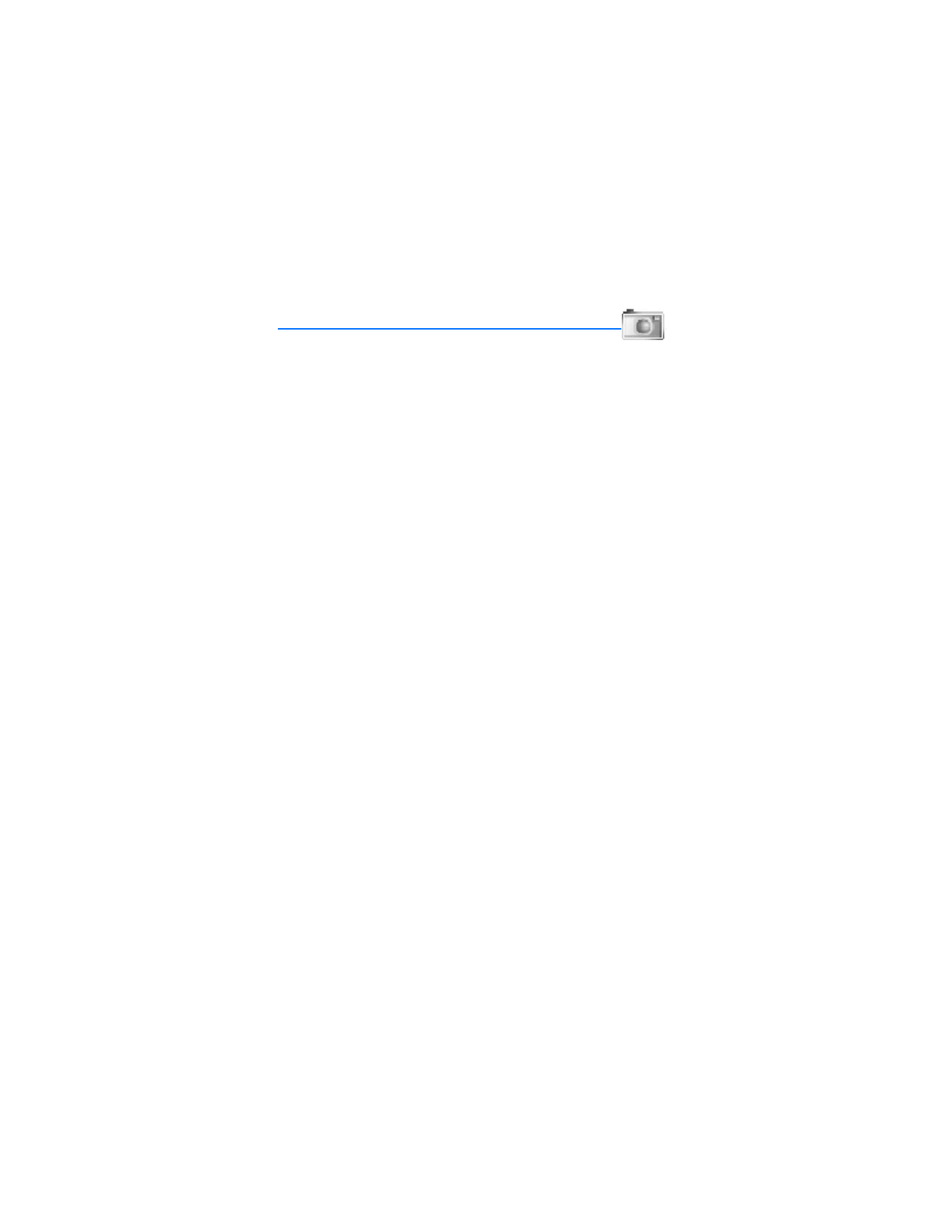
■ Take a photo
You can take a photo with the fold open or self portraits with the fold closed.
1. In the standby mode, press the camera key to activate the camera, or, with
the fold open, select
Menu
>
Camera
.
2. Select
Capture
to take the photo. When taking a photo, a shutter sound is
heard, the photo displays on the screen, and either a blinking icon or scrolling
indicator displays as the photo is saved to the Images folder of Gallery.
To change the camera mode from still image to video, or video to still image,
select
Options
and the mode you want.
3. Select
Back
to take another photo or
Options
and choose from one of
the following:
Video
—Change from still image to video.
Zoom
—Zoom in closer, with up to 6x zoom, before capturing a photo or get
a closer look at the captured photo; use the scroll key to navigate around
the photo.
Night mode on
or
Night mode off
—Turn night mode on or off.
New image
—Select to capture a new photo.
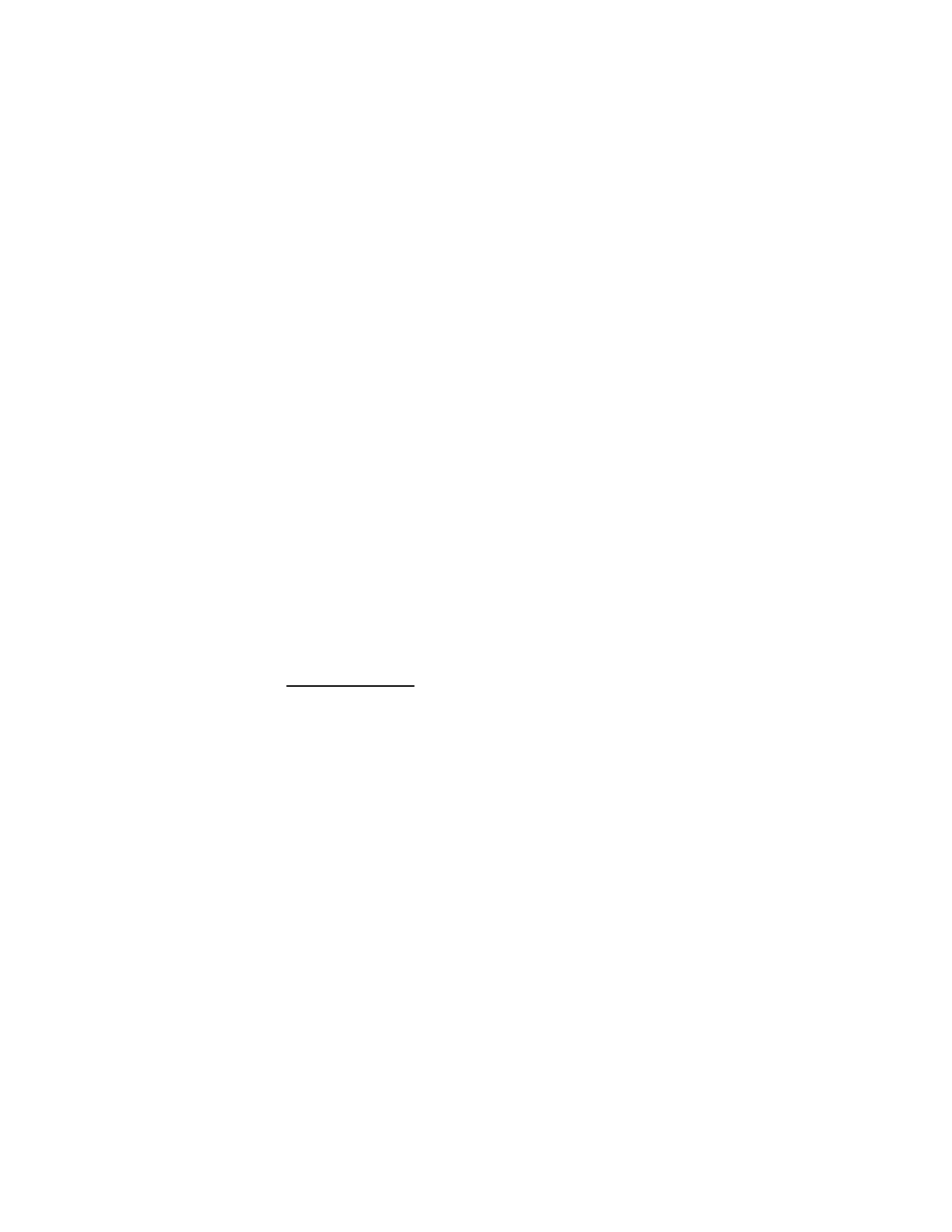
C a m e r a
47
Flash on
or
Flash off
—Turn the flash on or off.
Self-timer on
—Use the self-timer to delay capturing a photo for 10 seconds,
or set to
Self-timer off
.
Img. sequence on
—Take a series of six pictures in sequence, or set to
Img. sequence off
.
Open Gallery
—Open gallery to view saved images, videos, and recordings.
Settings
—Select options in
Image quality
,
Video clip quality
,
Video clip length
,
Default title
,
Camera sounds
,
Self-timer lights
,
Default title
,
Image and video
storage
, or
Default mode
.
View previous
—View the previous photo.
Send
>
Via multimedia
or
Via infrared
—Send a photo to a compatible device
or PC.
Attach to contact
—Attach an image to a contact in Names.
Rename
—Enter or edit the name of the captured photo, and select
OK
.
Set contrast
—Scroll to adjust the contrast of the captured photo.
Set as wallpaper
—Use a captured photo for wallpaper.
Set as s. saver
—Use a captured photo as a screen saver.
Details
—View the
Name
,
Size
,
Created
,
Format
,
Resolution
, or
Copyright
of a
captured photo.
Record a video clip
You can record a video clip up to 12 frames per second (FPS).
1. In the standby mode, select
Menu
>
Camera
>
Options
>
Video
>
Record
.
While you are recording, the recording indicator and the remaining recording
time display.
2. Select
Pause
to pause the recording,
Continue
to resume the recording, or
Stop
to stop the recording. The device saves the recording in the video clip
folder in gallery.
3. Select
Back
to record another video or select
Options
and one of the following:
Still image
—Go back to standard photo mode.
Zoom
—Zoom in closer before recording a video or get a closer look at the
recorded video; Scroll to navigate around the photo.
Mute audio
or
Unmute audio
—Turn the sound on or off.
Flash on
/
Flash off
—Turn the flash on or off.
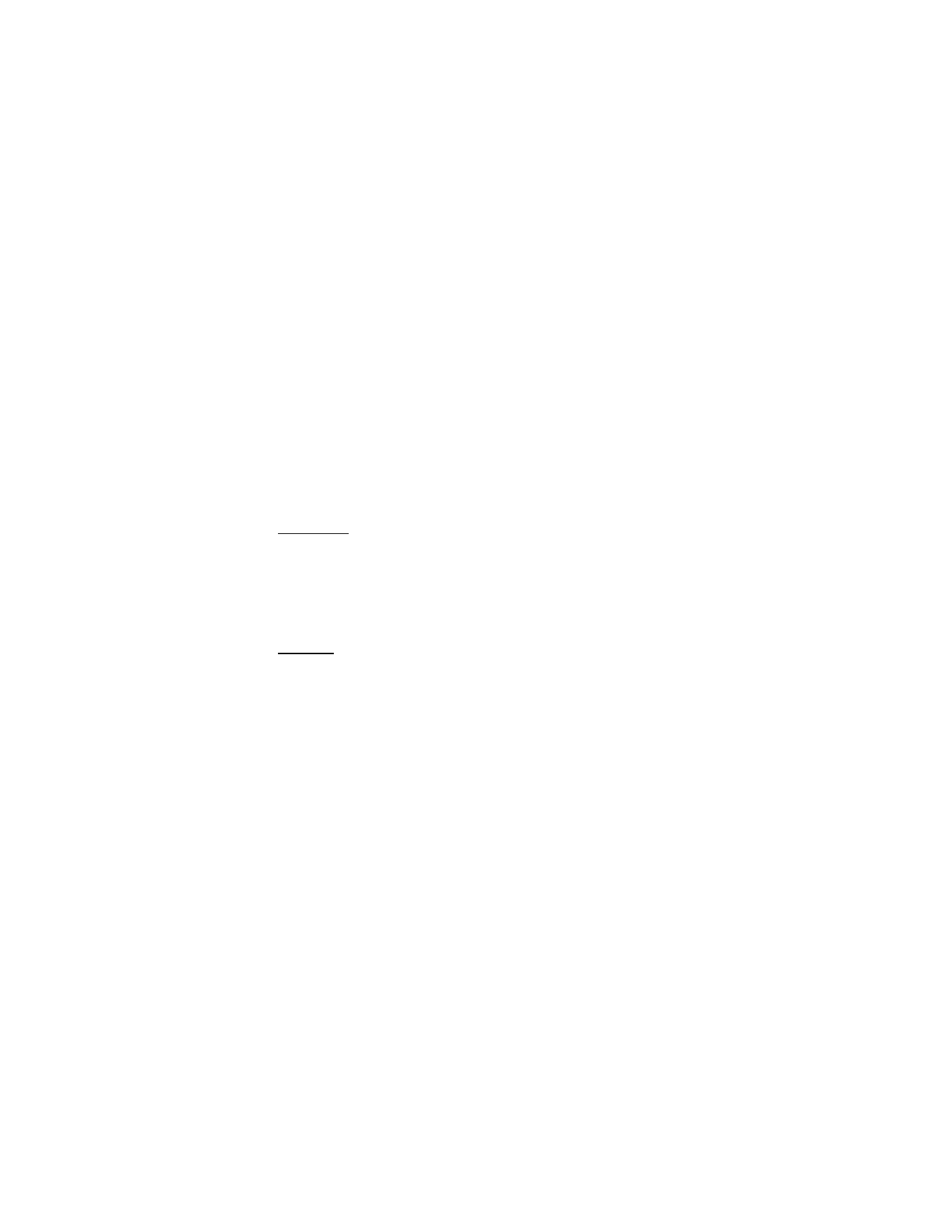
C a m e r a
48
Open Gallery
—Go to the video clip folder of the gallery menu.
Settings
—Select options in
Image quality
,
Video clip quality
,
Video clip length
,
Camera sounds
,
Self-timer lights
,
Default title
,
Image and video storage
, or
Default mode
.
Delete
—Delete the video clip.
Send
—Send the video clip to another device as a multimedia message or use
IR connectivity.
Rename
—Rename the video clip.
Set contrast
—Scroll to increase or decrease contrast of the selected video.
Details
—View details of the selected video, such as name, size, time and date
created, length, file format, and copyright information.
Self-timer
In the standby mode, select
Menu
>
Camera
>
Options
>
Self-timer on
to set a
timer and delay capturing a photo for 10 seconds. Select
Start
when a beep
sounds. The self-timer runs and beeps faster when the camera is about to capture
the photo. After the timeout, the camera takes the photo and saves it in the
images folder of the gallery menu.
Settings
In the standby mode, select
Menu
>
Camera
>
Options
>
Settings
to change the
settings in the camera mode. Select one of the following options:
Image quality
—Define file compression when saving the image. Select
High
,
Normal
, or
Basic
. High uses the least file compression and provides the best
image quality but takes more memory.
Video clip quality
—Define the quality of a video clip. Select
High
,
MediumLow
, or
Low
.
Video clip length
—Select
Default
or
Maximum
(up to 3 minutes). Video clips
longer than the default length may exceed memory constraints for multimedia
messaging.
Default title
—Select
Automatic
to use a predefined title or
My title
to key in or
edit a new title.
Image and video storage
—Select the folder for image storage.
Camera sounds
>
On
or
Off
—Set camera sounds.
Self-timer lights
>
On
or
Off
—Set self-timer lights.
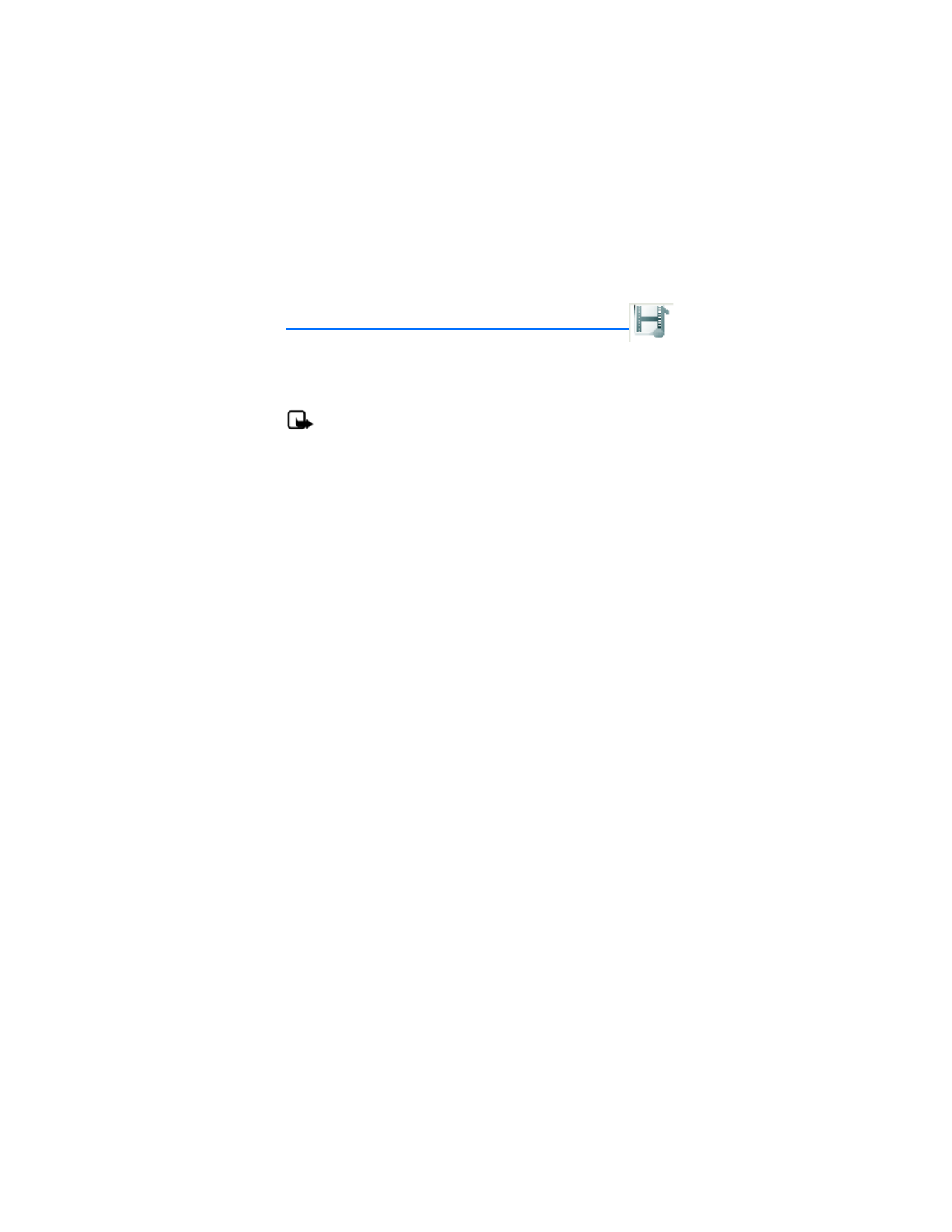
G a l l e r y
49