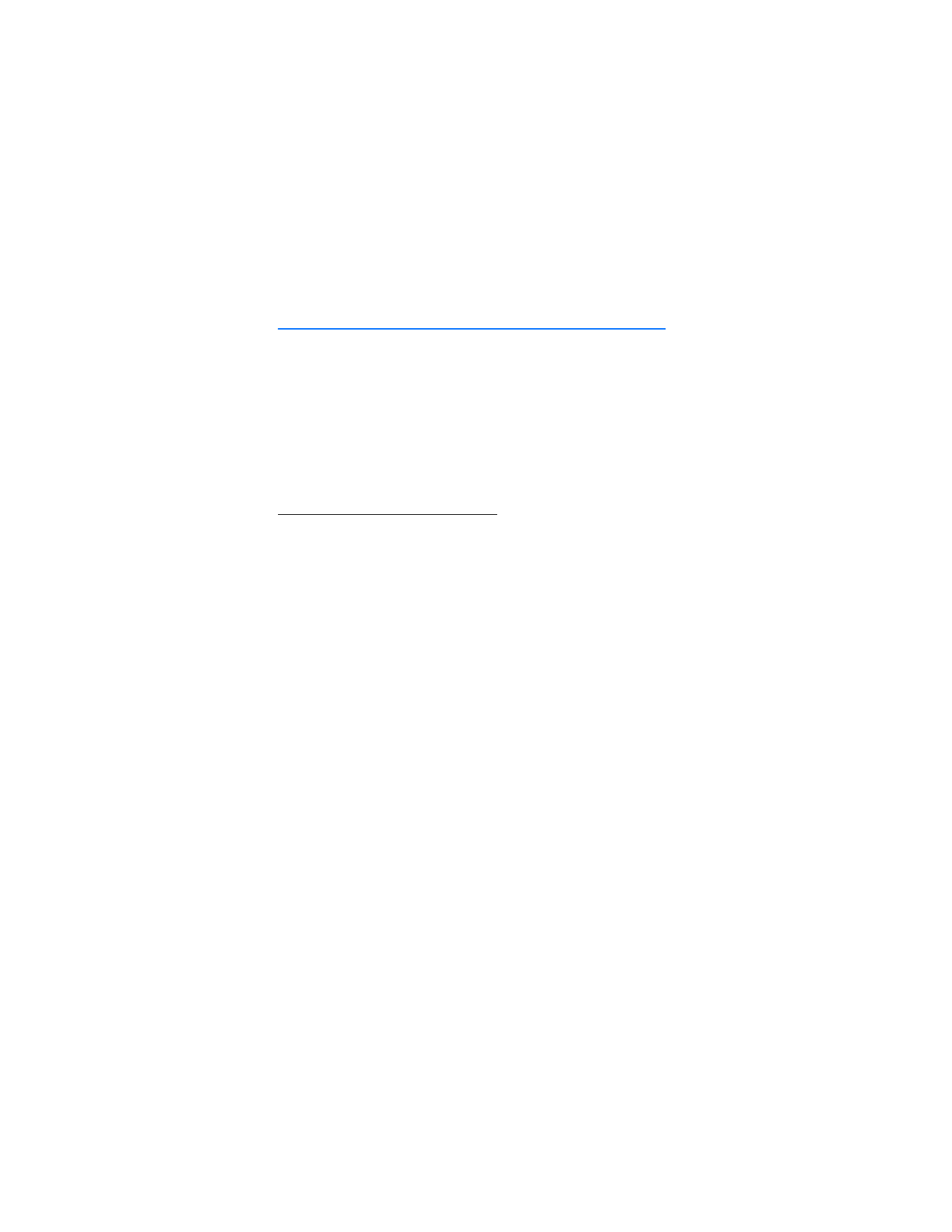
■ USB data transfer
You can transfer data such as music, photos, and videos from your device to a
compatible PC or from a compatible PC to your device using a DKU-2 USB data
cable or the CA-53 data cable. The cable is connected to your device correctly
when the arrowhead points toward the display screen. Disconnect the USB data
cable from the device to make a call.
Use the Nokia Audio Manager software to handle your music files, and transfer
them from the PC to your device. See "Nokia PC Suite," p. 85.
Transfer with Windows Explorer
After you have installed the Nokia Audio Manager, it is possible to use Windows
Explorer to transfer music, photo, and video files to your device and from your
device to your PC.
1. Connect your PC and your device with a DKU-2 USB cable or CA-53 data
cable.
Data enhancement connected
is displayed on your device.
2. Open Windows Explorer. Your device appears as a local drive (named by
Nokia 6155i) with a drive letter assigned to it.
3. Click on the folders to display a window that shows the contents of the folder
on the device.
4. Open a second instance of Windows Explorer, and display the contents of the
folder on your PC where you have the desired files stored.
5. Select the files on your PC that you want to transfer to the device.
6. Drag and drop the files from the second window into the first window, and
place them in a folder.
7. The files are transferred to the device and can be played or accessed by the
media player.
If you select files that require more memory than the memory capacity of the
device, an error note is displayed. Deselect some of the files until the selected
files fit the memory.
8. Disconnect the USB cable by double-clicking the green arrow on the
taskbar at the bottom of your PC screen. A pop-up window displays
Unplug or Eject Hardware.
9. Click on USB device in the hardware devices window. A pop-up window
displays Stop a Hardware device.
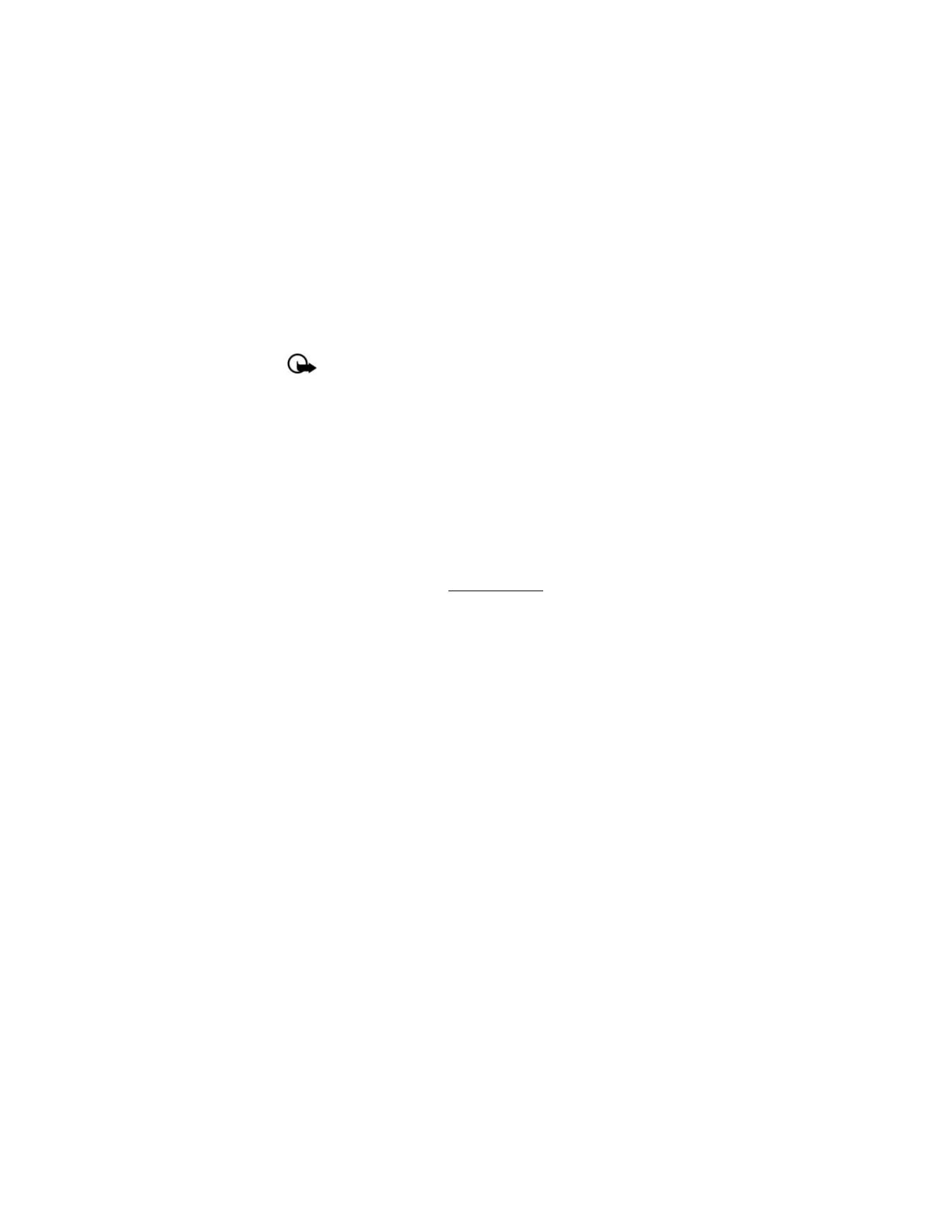
P C c o n n e c t i v i t y
85
10. Highlight USB device and click OK. The pop-up window displays Safe to
Remove Hardware, with The ‘USB Device’ device can now be safely removed
from the system. Select OK.
Important: To ensure that all memory card operations are completed in a
controlled way, do not unplug the connectivity cable until Windows notifies
you that it is safe to do so. Uncontrolled completion of the memory card
operations may cause the memory card and the information stored on it
to become corrupted. A corrupted memory card may have to be formatted
before it can be used again. When a memory card is formatted, all
information on the card is permanently lost.